news
Announcements
10 Oct 2014
Guide to Troubleshooting Hackshield
Dear Maplers,
If you are facing issues with Hackshield, please use the following guide to troubleshoot your Hackshield.
• Manually updating Hackshield
1) Navigate to your MapleSEA HShield folder (usually in C:\Program Files (x86)\Wizet\MapleStorySEA\HShield)
2) Right click on the hsupdate.exe file and select Run as Administrator
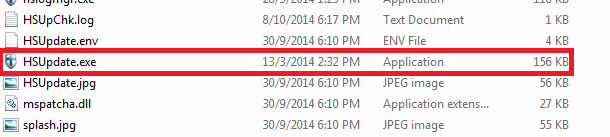
3) Attempt to run the client again
• Setting the Client to Run as Administrator
1) Navigate to your MapleSEA folder (usually in C:\Program Files (x86)\Wizet\MapleStorySEA)
2) Right-click on the file named MapleStory.exe
3) Click ‘Properties.’
4) Click on the ‘Compatibility’ tab.
5) Click the check box for ‘Run this program as an administrator.’
6) Click ‘Apply’ and then ‘OK.’
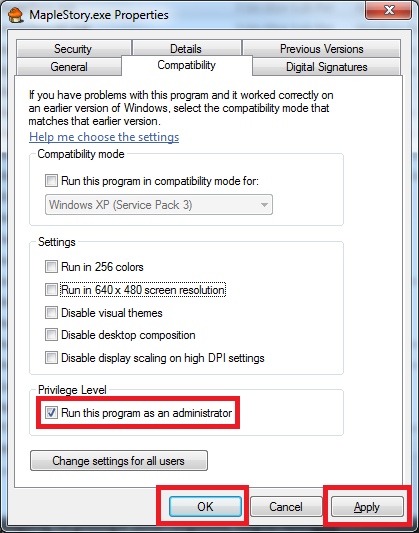
7) Attempt to run the client again
• Do a Virus Scan
1) Run a Virus Scan using the Anti Virus program you have installed.
2) Remove or quarantine any threats found
3) Attempt to run the client again
• Adding Exception to Firewall
1) Open your Control Panel.
2) Click ‘System and Security.’ (Windows XP Users select Windows Firewall at this point.)
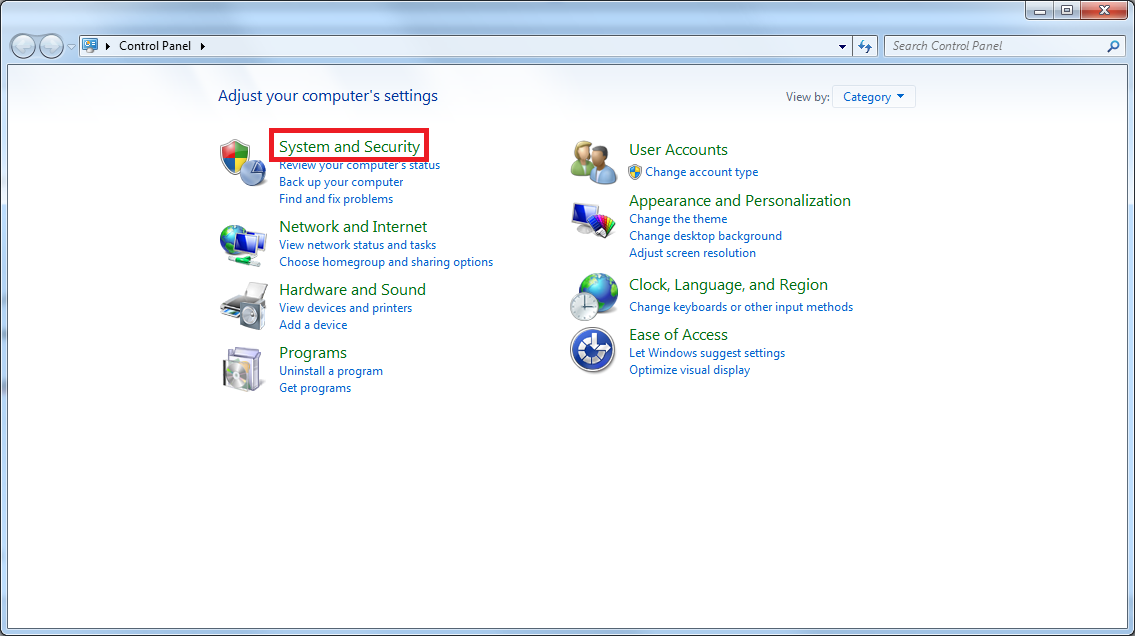
3) Click ‘Windows Firewall.’
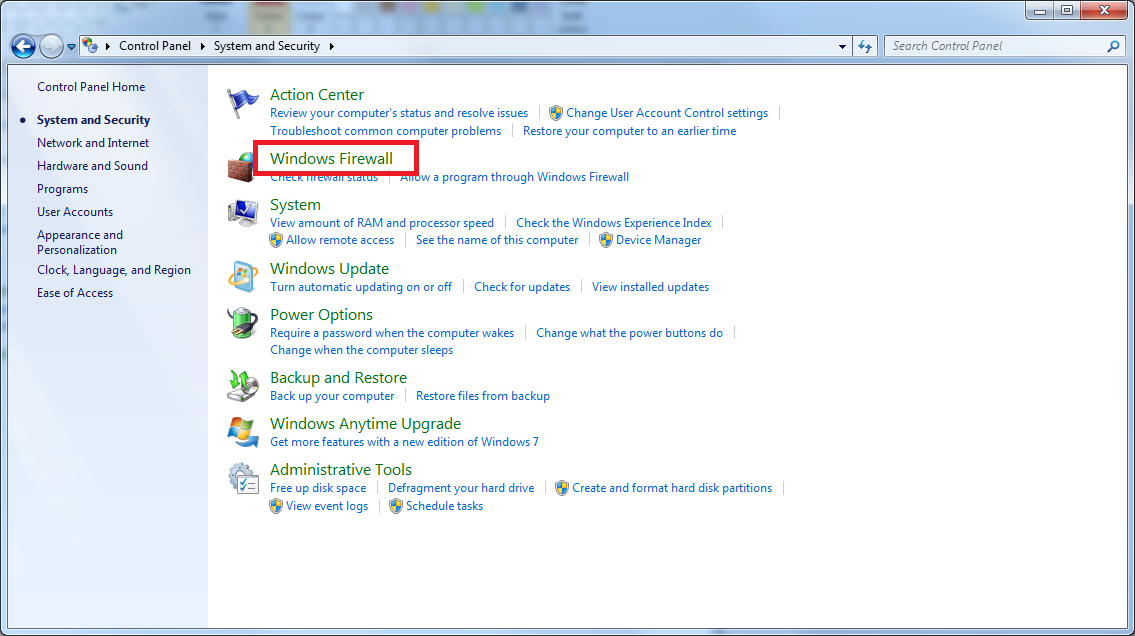
4) Click ‘Allow a program or feature through Windows Firewall.’ (on the left side)
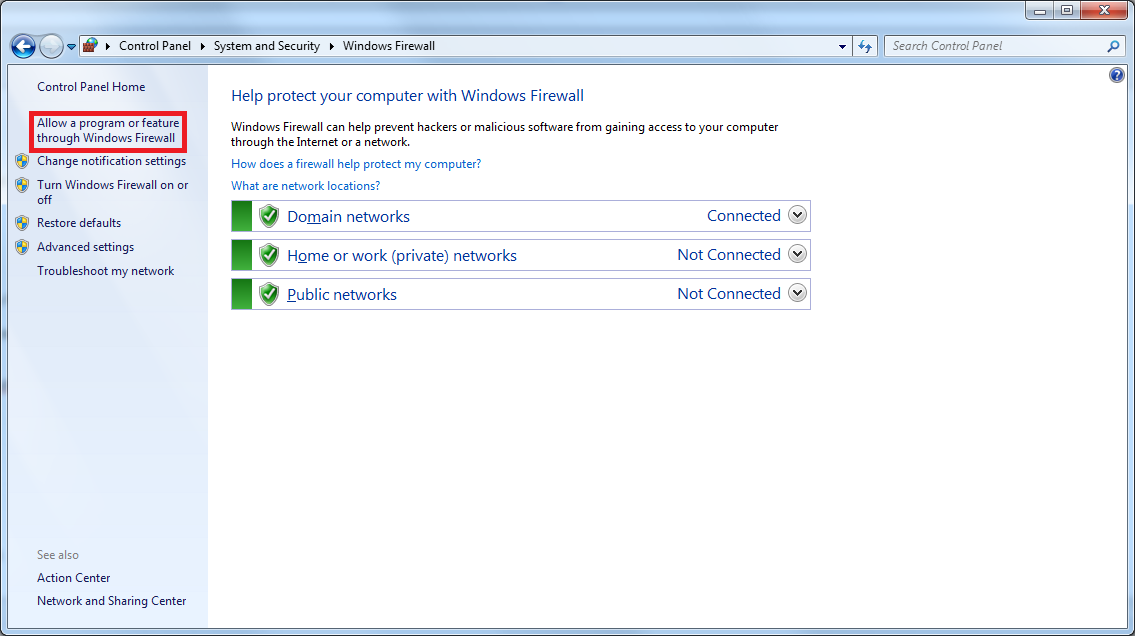
5) Click ‘Allow another program…’.
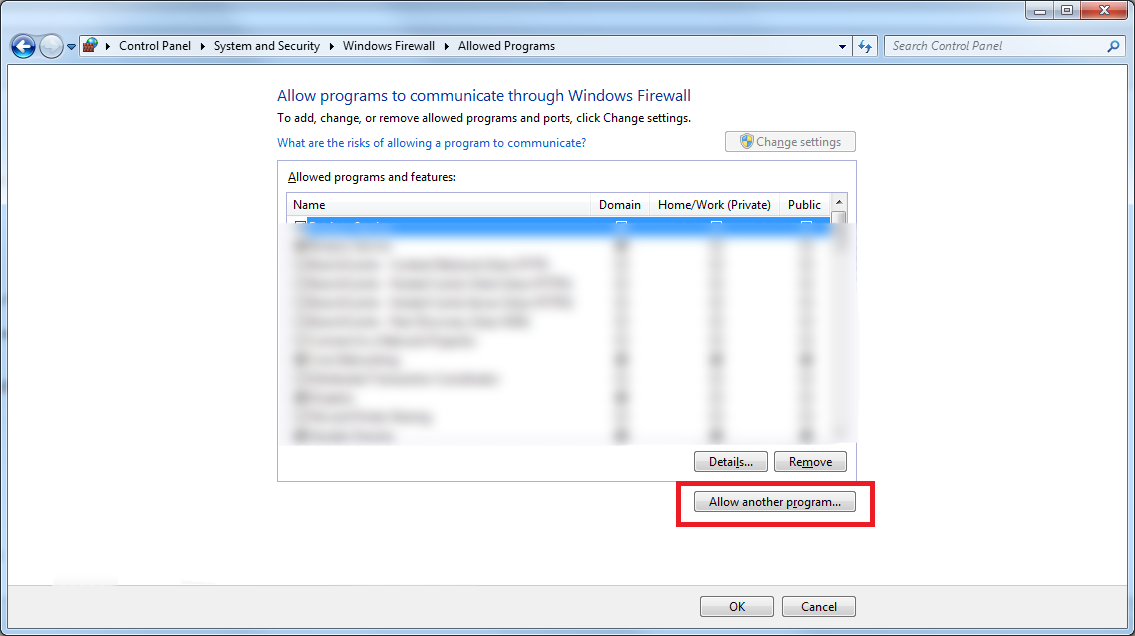
6) Click ‘Browse.’
7) Navigate to your MapleSEA folder (usually in C:\Program Files (x86)\Wizet\MapleStorySEA)
8) Selection the MapleStory.exe file
9) Click on the Add button
10) Click on ‘OK’
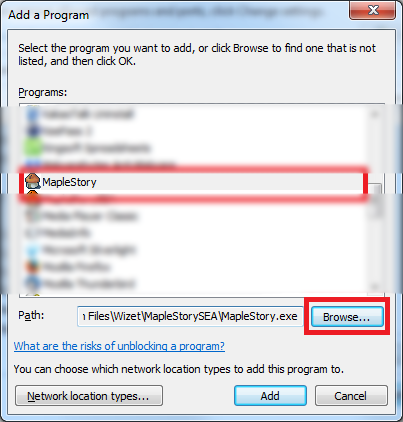
11) Attempt to run the client again
• Disabling Anti Virus
1) Disable your installed Anti Virus
2) Attempt to run the client again
3) Re-activate your Anti Virus once the hackshield issue is resolved.
• iBox in your Hackshield Log
1) Navigate to your HShield folder (usually in C:\Program Files (x86)\Wizet\MapleStorySEA)
2) Run the application ahnrpt.exe
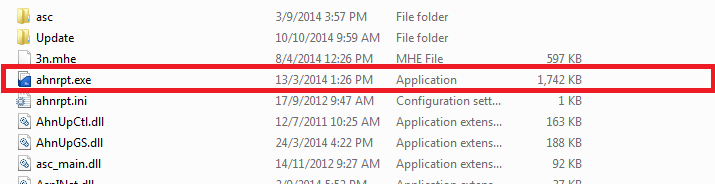
3) Click Error Report on the top left.
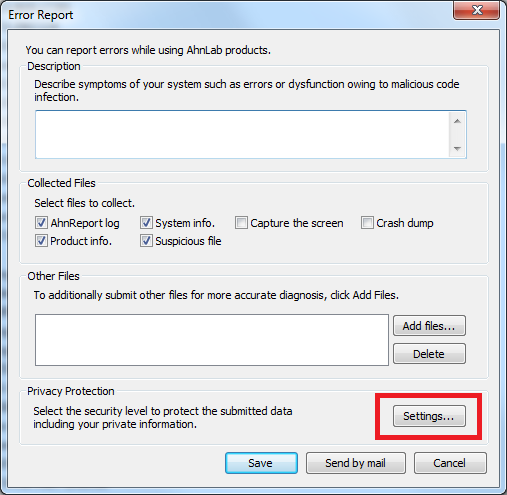
4) Click Settings button and change the security level to “Allow anyone to open this file without decryption”
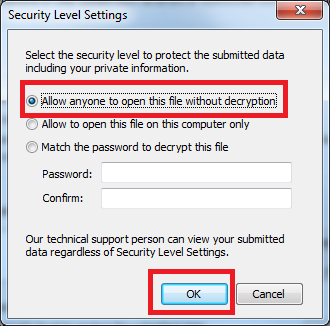
5) Click Save Enter file name as you prefer and click Save
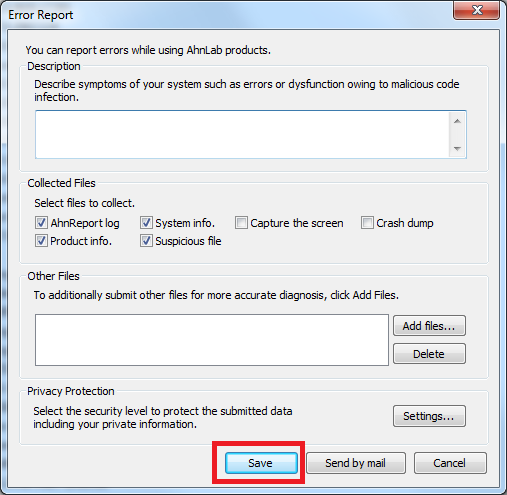
6) It will generate AhnReport collecting system information and Hackshield logs
7) Click Accept
8) Press OK after it is successfully done.
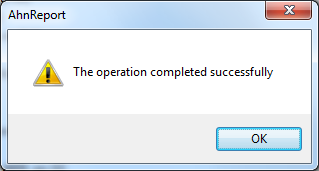
9) You will see a generated file (extension .cab)

10) Send your .cab file to our iBox by sending in an email to (JavaScript must be enabled to view this email address) using your email and attaching the .cab file.
-MapleSEA Adminstrator
