news
Announcements
21 Mar 2023
[Update] v221 SPROUT Client Access Issue

Dear Maplers,
Please note that as of today, 22 March 2023, 1400hrs, the false detection by Microsoft Windows Defender has been rectified, and all Maplers are advised to check for the latest updates and perform them as soon as possible.
Settings > Windows Security > Virus & Threat Protection > Virus & Threat Protection Updates > Check for Updates
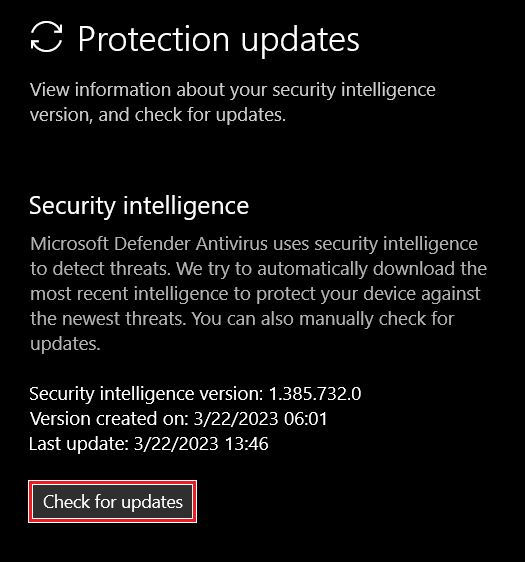
This was caused by a Microsoft Windows Defender update that was applied to most operating system running on Windows, and the further update should resolve the issue. It is still highly recommended to keep your antiviruses enabled, and we would like to thank Maplers for their patience and understanding.
- MapleSEA Administrator
Dear Maplers,
We would like to address an issue where it is reported that the client doesn't launch after executing the MapleStory.exe file. It has come to our attention that some of the client files within the v221 SPROUT MapleStorySEA files have been falsely flagged as trojans by antivirus software, preventing the game from launching. You are advised to temporarily add the MapleStory folder to your antivirus exclusion list.
This has occurred after several threat detections were automatically updated to most Mapler's Microsoft Defender Antivirus program, and we want to assure all Maplers that the flagged files are completely safe and do not contain any harmful software. You can safely allow or restore the quarantined files to launch the game again without any issues.
These sample steps may vary depending on the flag type or other technical specifications.
1. Access Windows Security on your device, and navigate to Virus & threat protection, and click on Start actions.
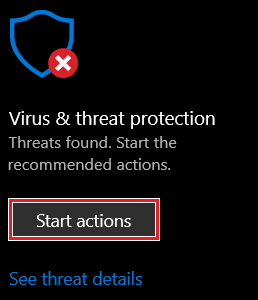
2. Locate the affected file by confirming the file path of the Affected items to be from the "MapleStorySEA" folder.
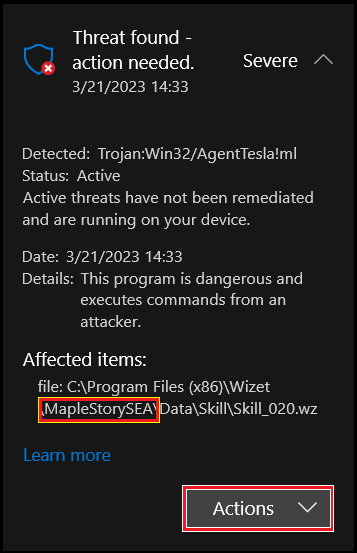
3. Select the Actions button located right below the file path, and select Restore. In some cases, you will be prompted with a selection menu. In which case, select Allow on device.
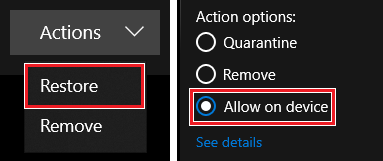
Should your system have already cleared out the files or if you are unable to locate the following file in your client files Data folder, please download the Skill_020.wz file by clicking here and restore the file back to your MapleStorySEA folder path. Default path is C:\Program Files (x86)\Wizet\MapleStorySEA\Data\Skill\
MD5 information for Skill_020.wz: AD370BAA9393FFBFE0CDFA1107028A31
If you are still experiencing issues, you are advised to reinstall the full game client here.
We apologize for any inconvenience this may have caused and we appreciate your patience as we work to resolve this issue. Thank you for your continued support.
Happy Mapling!
- MapleSEA Administrator
