Guide
Guide on Downloading MapleStorySEA Game Client
Here’s how to download MapleStorySEA with our downloader program.
Step 1 : Click here to download and install the the game downloader program – Playpark Downloader v0.3.6.1. Search for the downloaded file named “PlayparkDownloader_v0.3.6.1.msi“ in your default Downloads folder, and double-click to start the installation procedure. Follow the instructions shown on your screen.
Step 2 : Launch the Downloader program by double-clicking the below icon shortcut found on your Desktop, or select SGMY Playpark Downloader from your Windows Start Menu. If you are unable to launch the downloader, please right-click and ‘Run as Administrator’.
Step 3 : The Downloader program will launch and will look like this on your screen. Click on the MapleStorySEA image that is displayed to proceed and enter the MapleSEA download selection screen.
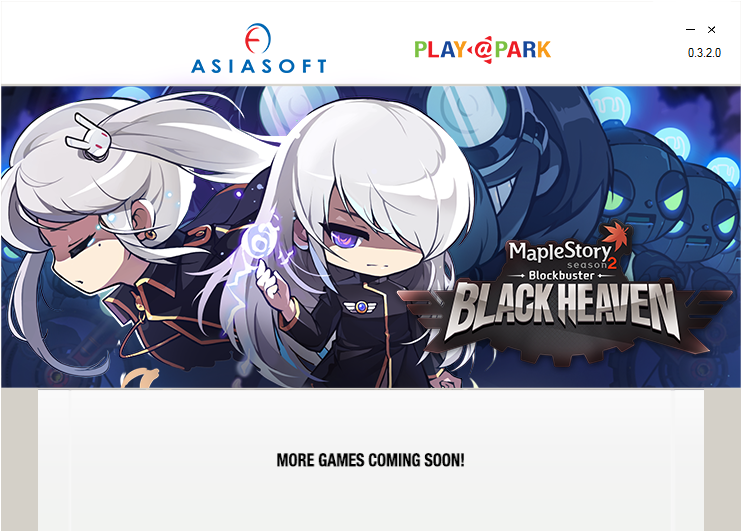
Note : As of 15th September 2015, only MapleStorySEA is supported by the downloader. More games published by Asiasoft Online will be included into the downloader in the near future.
Step 4 : Select the file that you wish to download.
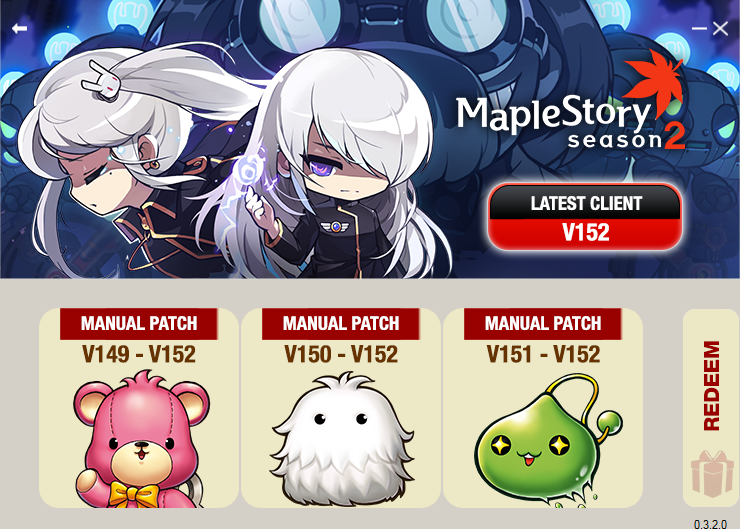
Note : If you are downloading the Manual Patch, kindly ensure that you have selected the correct version-up for your current game client. To check your current game’s version, simply check the Version Number found at the top right corner of your game client window at the Gateway Selection screen.
Step 5 : Once you have selected the file to download, click on the “Browse“
 button to select where the file will be saved. Click on the “Red Down Arrow“
button to select where the file will be saved. Click on the “Red Down Arrow“  to start the download.
to start the download.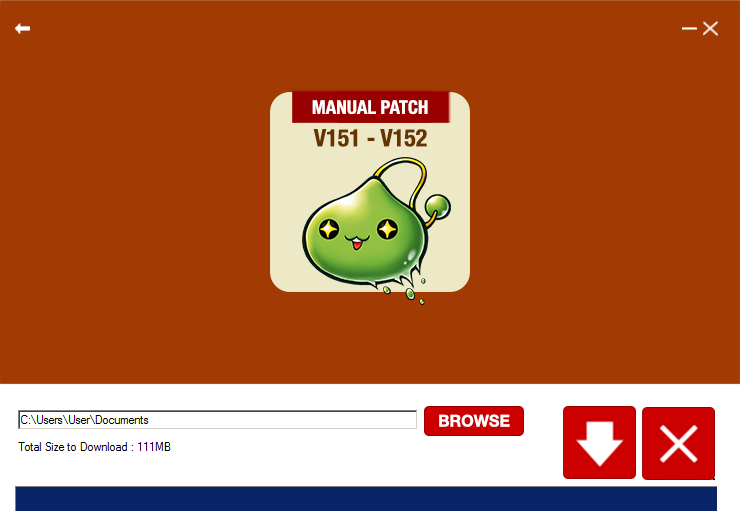
Step 6 : The progress of your download will be shown at the bottom of the window. You can Pause
 , or Cancel
, or Cancel  your download by clicking the respective buttons.
your download by clicking the respective buttons.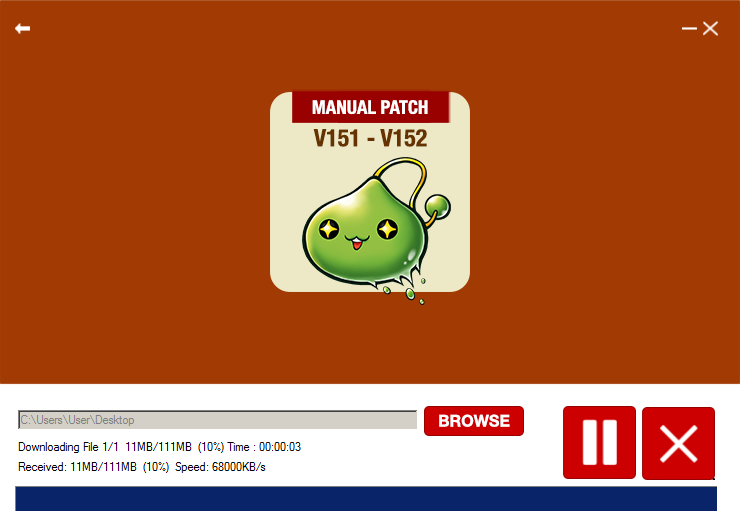
Note : If you have been disconnected from the internet while downloading, the downloader will auto-resume when your connection has been restored. However, please do not exit from the downloader otherwise the download progress will restart from scratch. You will not be able to resume any download that has been interrupted if you close the downloader program or if you click on the Cancel
 button.
button.Step 7 : When the download is completed, the program will automatically perform an MD5 check and launch the setup file. Select the folder where you want to install or patch your game client at. And you’re done!
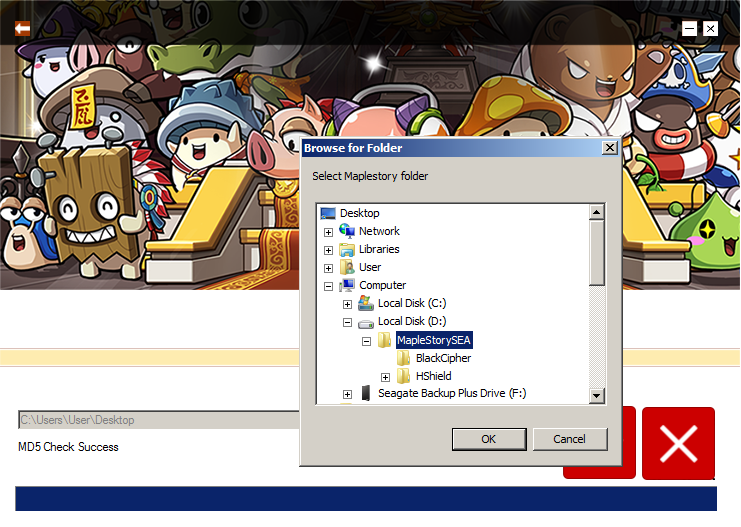
Frequently Asked Questions
