Guide
User Interface

This is the main MapleStory screen interface.
1) Mini Map
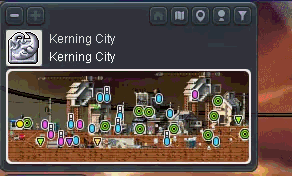
The minimap gives an overall view of the current area, as well as help to identify the current spot that the player is in. The player is represented by a round, yellow symbol in the minimap. Green symbols represent NPCs while red, purple and orange symbols represent other players.
The minimap window can be toggled to show full, part or set to hide, by clicking on the "+/-" buttons on the minimap window, or via the hotkey (Default Key: M).
2) Quest Icon Notifier
Quest notifiers appear right below the minimap. The main types of notifiers that can be seen are the Lightbulb, Star and Mileage. Notifiers that you see in-game function as follows: Lightbulb: Permanent content related quests (Themed Dungeons, Job Advancements, Story Quests) can be found in here. Star: Limited-time quests (Events, Special Contents) can be found in here. Mileage: Mileage related quests are found here. Reward Box: Special Rewards (Hot Time, Special Event Rewards) or Item Reimbursements will be found in here.
3) Chatbox
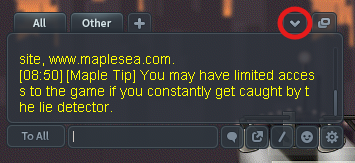
All forms of communication in game, happens here. Players can communicate with each other through multiple channels e.g Buddy Chat, Whisper, Guild, Megaphone. Server-wide notices, In-game Tips, and Quest Event Alerts can also appear here. If you wish to minimize the chat box you can click on the '-' key at the bottom right, or via the hotkey (Default Key: ')
4) Character Info UI
The Character Info UI provides a quick information display of the current character, such as IGN, Level, as well as the character's current and maximum HP and MP5) Menu Buttons
Beside the Character Info UI you will find a series of Menu Buttons available for quick access to other parts of the game. Among these are: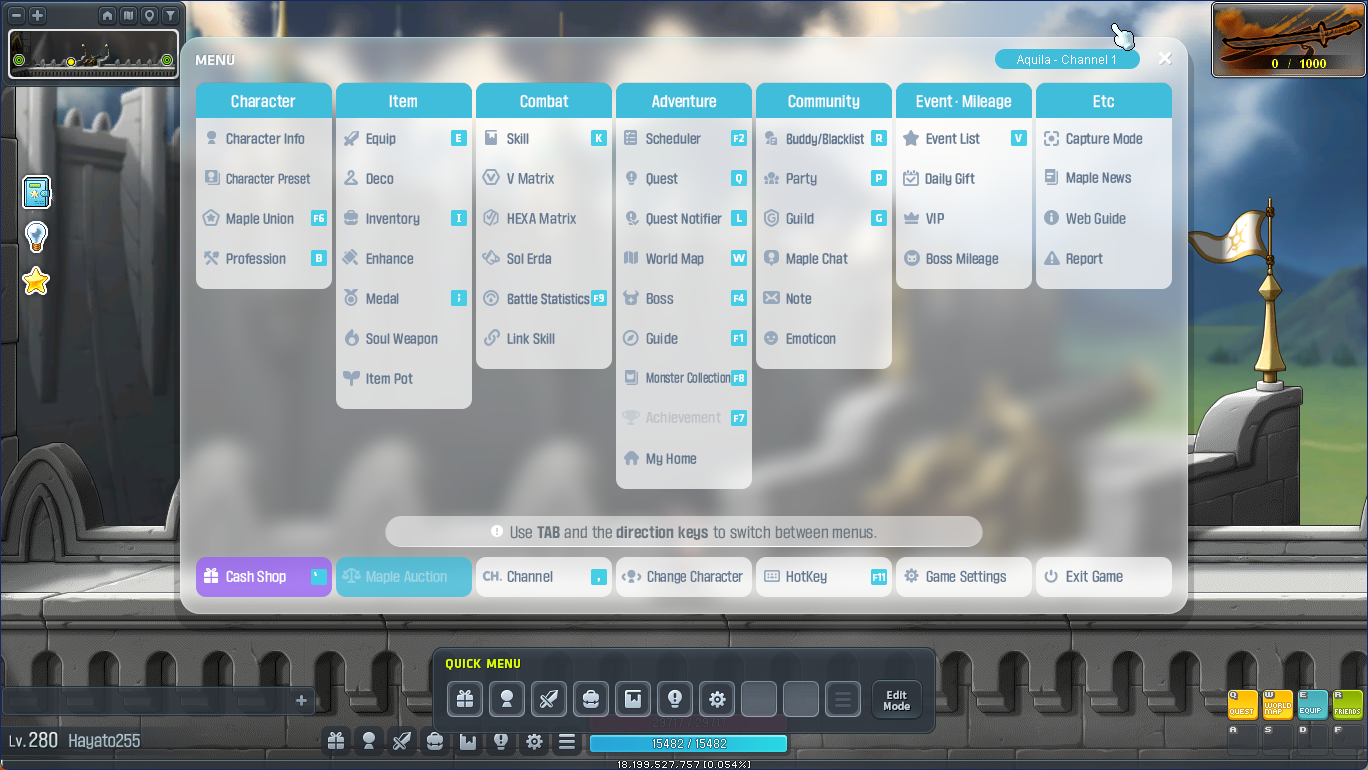
a. Cash Shop
Clicking this icon will transport the player to the Cash Shop where they can purchase a multitude of items to beautify and also strengthen the current character. (Default Key: ~)b. Daily Gift/Events Menu
Daily Gift rewards can be collected here. You can also view the current list of events available in the game through the Events List.c. Character Menu
The Character Menu button provides access to detailed information of the current character, such as the Character Info, Equip Window and Inventory Window. An orange "+" icon will appear at the side if you currently have spare Stats and Skill Points
d. Community Menu
The Community Menu button provides access to the Buddy List, Party/Boss Queue, Guild and Maple Chat window. It also lets you use the Note function to send private message to other players who will receive a notification upon logging in.
e. Settings Menu
By clicking on the Settings Menu button you can change your current channel, access the Game Options window or Exit the game. You can also access the keyboard Hotkey Settings. (Default Key: K)
f. Main Menu
The Main Menu allows you access to many other different features of the game, such as the Quest Log, Maple Union, Auction House as well as Monster Collection UIand more.
5) Quick Slots Bar
Skill buttons or other Keyboard shortcut keys are placed here for quick access. Quick slots can be expanded and minimized (Default Key: ]). The full Keyboard Hotkey window is accessed by the Settings Menu, under "Hotkey Settings".
