news
News
31 Aug 2022
Purchase your @Cash with PayNow via Stripe today!

Hi Maplers!
As we continue to explore new payment methods to purchase @Cash, we are pleased to announce that PayNow payments are now accepted! (via Stripe).
Note: PayNow payments is currently only available to Singapore users.
Here's a step by step guide on how to purchase @Cash using PayNow via Stripe from MSPassport!
Step 1: After logging into MSPassport, scroll down to the @Cash section. Click Buy "@Cash".
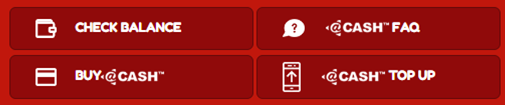
Step 2: Select "Stripe" from the payment platforms.
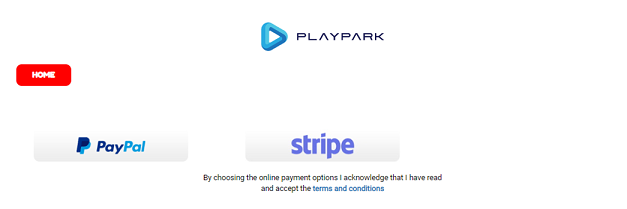
Step 3: Select the @Cash denomination that you wish to purchase, and click on the "Purchase" button.
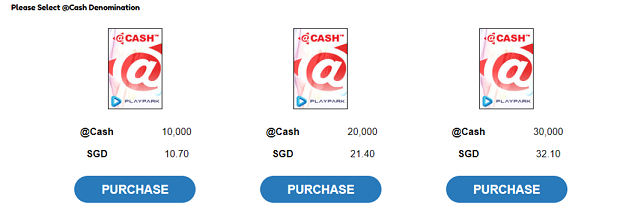
Step 4: Double check the denomination and the cost, and click "Confirm".
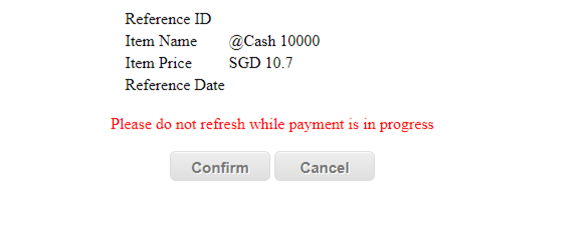
Step 5: Enter the fields as shown. You may then select between Card and PayNow payment methods, whichever applicable. Click on the Pay button after confirming the Payment Method you wish to utilise.
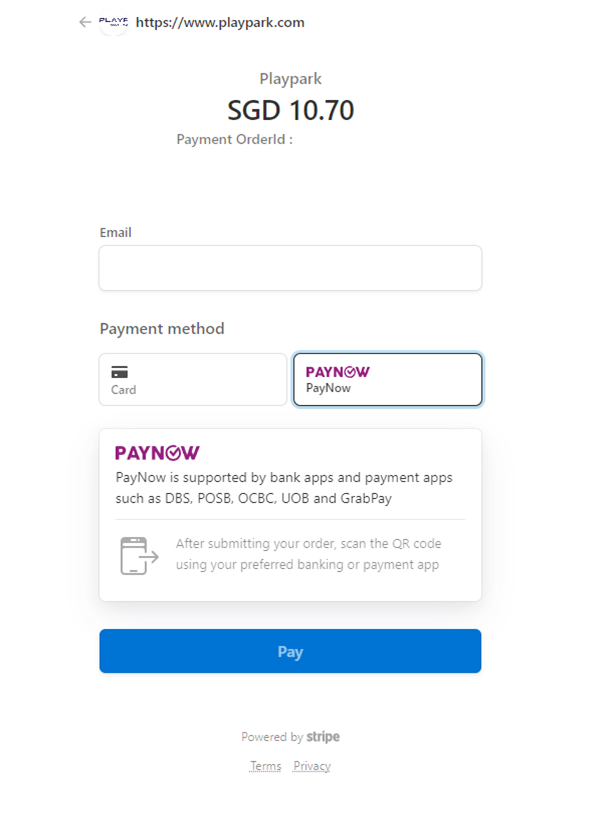
Step 6: You will be prompted to scan a QR code to complete the payment via PayNow. The PayNow QR Code is compatible with all major bank and payment apps including popular iBanking applications, and the Grab Superapp.
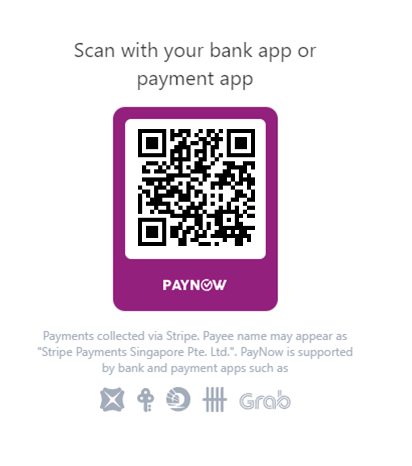
Step 7: After successful payment, you will be redirected to the Purchase Confirmation screen. Click on "Confirm" to proceed.
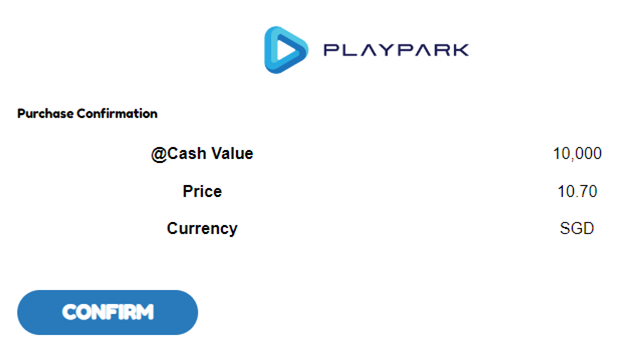
Please do not navigate away from this page and ENSURE that you click the CONFIRM button in order to complete your transaction.
Step 8: The Transaction Successful page appears upon completion of the transaction. After which, you may proceed to the main page to convert @Cash to Maple Cash before utilising it in the Cash Shop.
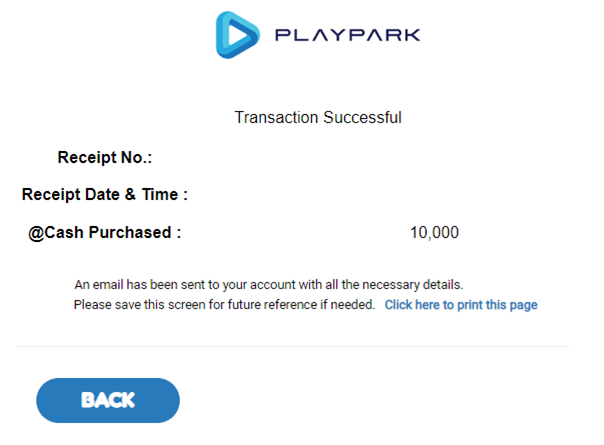
Frequently Asked Questions
Question: What can I use to scan the PayNow QR code?
Answer: The PayNow QR Code is compatible with all major bank and payment apps including popular iBanking applications, and the Grab Superapp.
Question: What other payment methods are accepted via Stripe?
Answer: Debit and Credit Cards from Visa, MasterCard, American Express and UnionPay are accepted through Stripe payment.
Question: I paid for the transaction and money has been deducted from my accounts / charged to my cards, but I did not receive my @Cash?
Answer: Please send us an iBox ticket or contact LiveChat with the transaction details for us to properly assist you.
Should you have any questions that are not listed in the FAQs, do contact us via iBox for us to check on it!
