news
Updates
06 Aug 2013
Cygnus Returns New Features
Dear Maplers,

The Cygnus Knights have returned, more powerful than before! Many in-game functions and features have been updated! Read on to find out more!
New Options in System Settings
Widescreen Layout
A new widescreen resolution, 1366 × 768, has been made available via the system options.
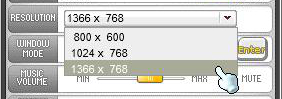
Note: Please ensure that your monitor is compatible before attempting to change the resolution settings in game to prevent any unnecessary game client issues.
Max Cap Raised
Maximum Mesos
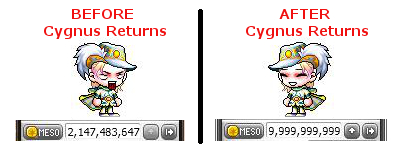
Sick and tired of only being able to lug around 2,147,483,647 mesos since…forever?
Guess what?! The maximum mesos cap has now been raised to 9,999,999,999 mesos! This applies to the amount of mesos in your inventory, your storage as well as your stores!
250 is the new 200!
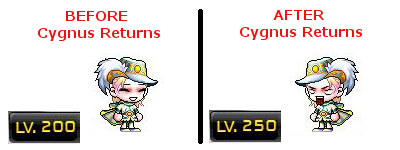
Push the limits of your character further with the new level cap of 250!
Note: Characters leveling past 200 will only receive 5 AP per level. No SP will be distributed.
New Messenger System
Introducing, the new memo system!
When someone sends a Memo to you (whether your’re offline or online), you will receive a notification pop-up..
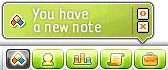
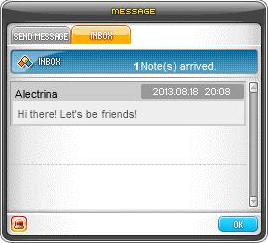
You can choose to reply back and keep in contact with the other party. However, each memo sent will cost you 10,000 mesos.
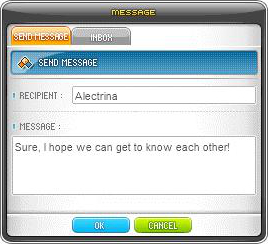
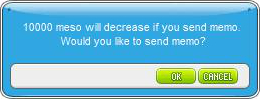
Note: You are advised to practice caution when receiving suspicious memos (e.g asking for your information, offering free @cash/item). When in doubt, always seek clarification via the iBox/LiveChat.
Double your chatting fun with the new Chat Modes in the new Messenger window!

- Each week, you can see the top male and female maplers who are active in collecting “likes” from the Maple Chat System.
- Random Duo Chat: You will enter a chatroom which will link you randomly with another player that selects this option.
- Random Group Chat: You will enter a chatroom which will link you with up to 5 other random strangers.
- Friend Chat: You will enter the normal chatroom where you can chat with up 6 other people using the /invite command.
New Cash Shop UI
Main Features
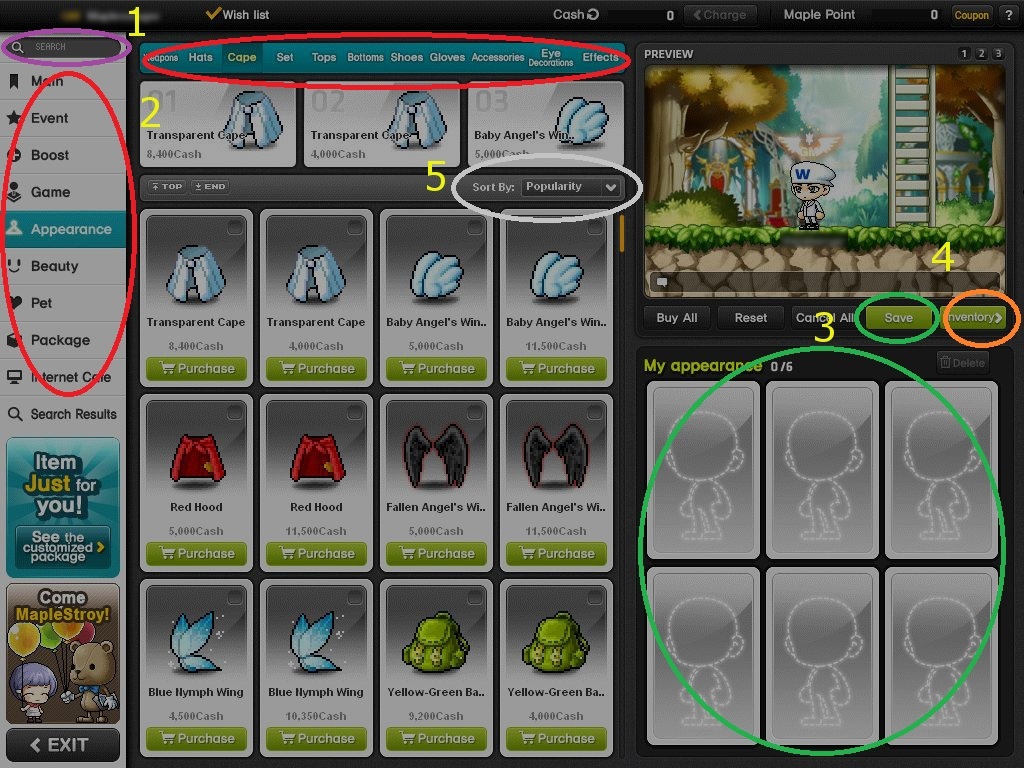
- Search Bar – If you know the name of the item, you can use this to minimize your search.
- Categories – This is the Main & Sub Category tabs. This is where most players will begin to do their item searching.
- Save – After picking a set of outfits that you like, you may select this option to save your custom set in the “My appearance” window.
- Inventory – Toggles between Cash Shop inventory and other windows. (in this case, it will toggle between “My appearance” and the Cash Shop inventory)
- Sort By – You can choose to arrange items between the following options:
- Popularity: Items will sort from the most sought items to the least sought items.
- Newest: Items will sort from the most recent item to the least recent item.
- Highest Price: Items will be sort according to prices in descending order, highest at the top.
- Lowest Price: Items will be sort according to prices in ascending order, lowest at the top.
Character Preview / My Appearance
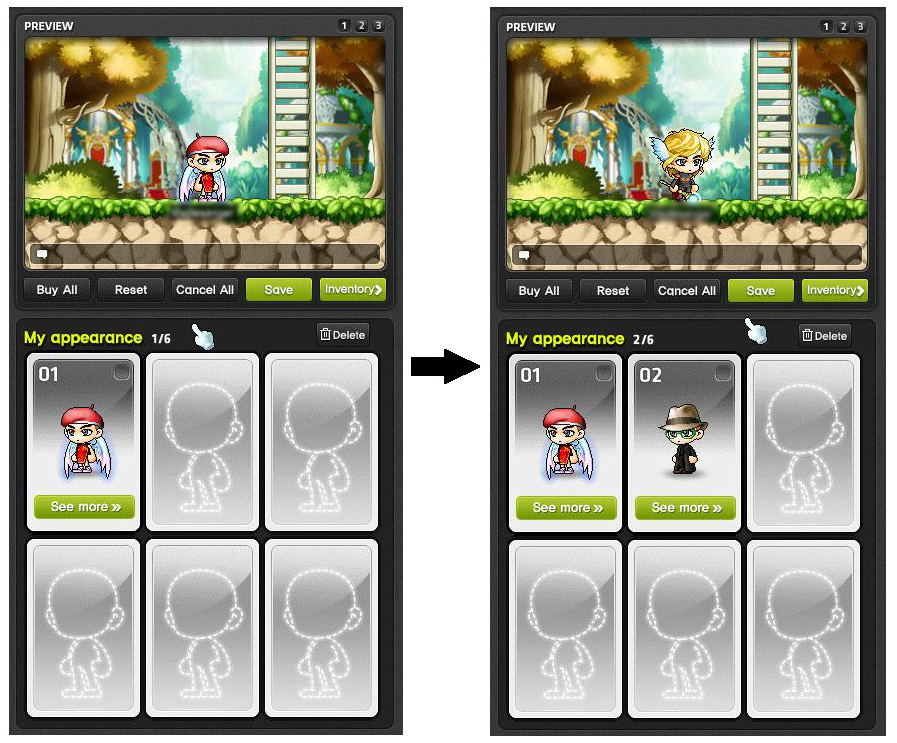
The character preview now has a temporary save function!
Can’t decide on which shoes to go for with that overall? Not sure whether blue shorts or blue miniskirt would compliment your top? Use the Save function! It will temporarily save your current look and store it in the “My Appearance” window. After which you can proceed on to pick a different outfit to compare with the first outfit. You can store up to 6 saved outfits. To remove them, simply click on the delete button at the top right corner of the window. Its that simple!
Limited Time Offers
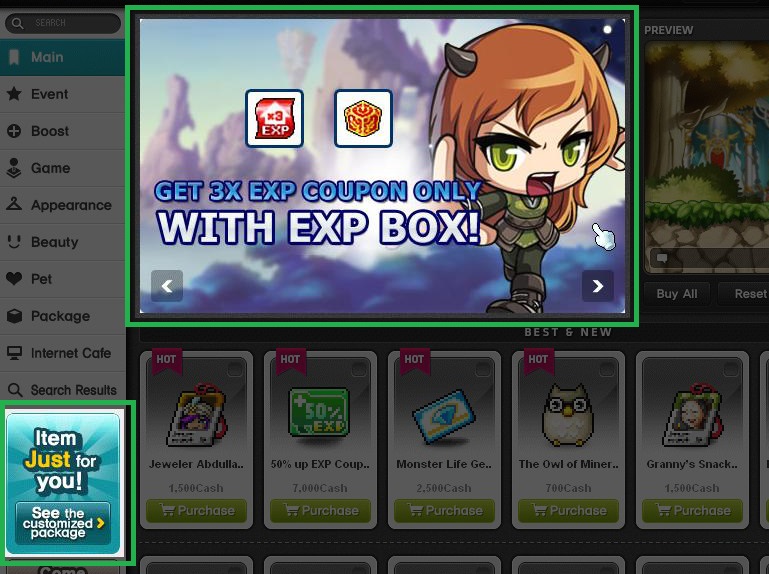
From time to time, MapleSEA will have limited time offers in the Cash Shop. These banners will usually be displayed on our main website. However, with the new UI, you can now see these banners in the Cash Shop as well! When you click on these banners, the items available will be conveniently linked to you right away!
Wish Lists
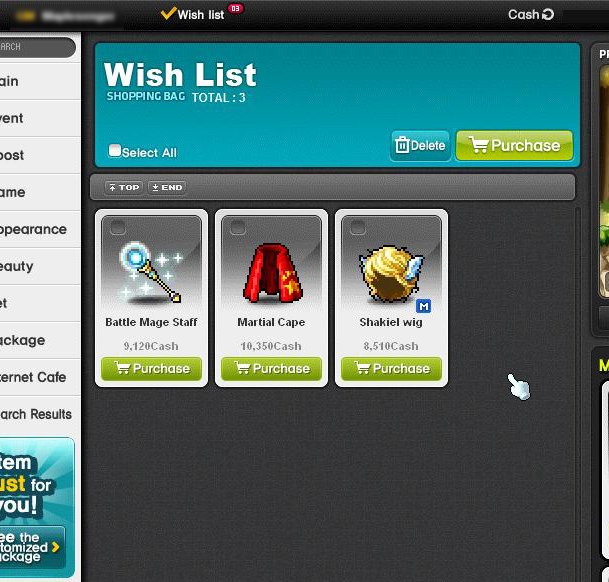
Wishlists are still present in the Cash Shop! There is a small checkbox at the top right of the item. Upon checking them it will be listed in your “Wish List”, which can be accessed at the top bar of the Cash Shop window.
Note: Remember to ensure that the checkboxes are selected before making your purchase from the Wish List.
All these new features will be waiting for you when Cygnus Returns!
– MapleSEA Administrator
