news
Updates
20 Dec 2022
My Home Update Notes (v219)
What's this? A house to own?!

TABLE OF CONTENTS
[New Content] My Home
1. Quest2. Furniture
3. Shopping
4. Collection
5. Construction
6. Community
7. Caretaker
8. NPC Shop
My Home
Welcome to Querencia! Special price, special view? This is interesting!
Level Requirement: Level 200+
How to Start: Accept [My Home] House? House! My house! quest through
 Quest Light Bulb Notifier on top of character's head upon reaching the required level.
Quest Light Bulb Notifier on top of character's head upon reaching the required level.
What is My Home?
Entering My Home
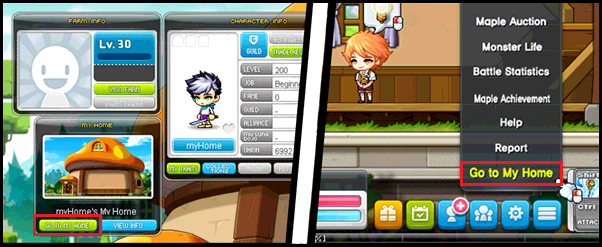
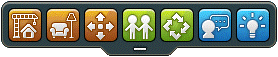
➢ Build (Construction)
➢ Furniture
➢ Place Furniture
➢ Community
➢ Random Visit
➢ Caretaker
➢ Settings
Quest
Well well well, new adventure for your new home.
Level Requirement: Level 200+
How to Start: Accept [My Home] House? House! My house! quest through
 Quest Light Bulb Notifier.
Quest Light Bulb Notifier.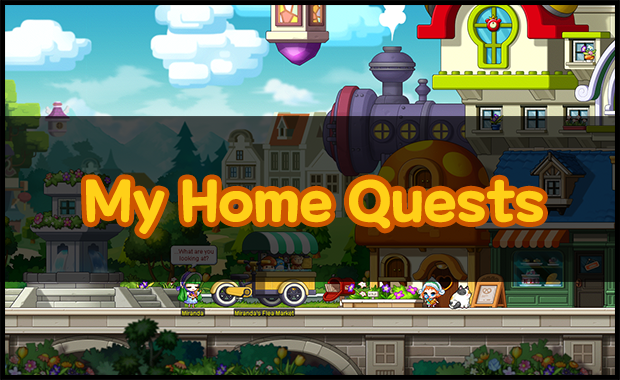
Synopsis
If it's too good, it's got to be a scam? You thought that could never happen to you in MapleStory, didn't you? Unfortunately when you came across a flyer advertising a whole new house available for a small sum of 500,000 Mesos, you thought that you had nothing to lose, and set foot in Querencia. Settling in to your cozy new mushroom hut, building your own home with the help of awesome neighbors, a new place you can call home has been unlocked. Despite your initial misfortune, you will be able to meet many new friends and neighbors: twin siblings who await their adventurer parents' return, an inexperienced but passionate carpenter, the young daughter of a baker who longs for a hero, a fat cat (meow), and an architect who cares for them all.
Let's all enjoy a pleasant and peaceful Querencia, a place so unique in Maple World that you call home. Embark on your journey home today!
New Tutorial Quests
➢ [My Home] House? House! My house!
➢ [My Home] Go Home
➢ [My Home] To a Sunny Place
➢ [My Home] Should I Lie Down For a Second?
➢ [My Home] Let's Place a Sofa!
➢ [My Home] Tour the Plaza
➢ [My Home] Surprise Visit
➢ [My Home] Preparing for the Housewarming Party
➢ [My Home] Miranda's Flea Market
➢ [My Home] Start Decorating the House!
➢ [My Home] Housewarming Party Invitation
➢ [My Home] Fun Housewarming Party
➢ [My Home] Thank You, Miranda
➢ [My Home] Thank You, Edan
➢ [My Home] Thank You, Kenneth
➢ [My Home] Another House?
➢ [My Home] Building My Own House
➢ [My home] Two-story Mushroom House Life
➢ [My Home] By My Caretaker, Alvin!
➢ [My Home] By My Caretaker, Amy!
➢ [My Home] The Role of a Caretaker
➢ [My Home] Visiting the Neighbor's House
New My Home Story Quests

➢ [My Home] Community Meeting
➢ [My Home] To the Source of the Crying
➢ [My Home] A Vegetarian Werewolf?
➢ [My Home] A Vegetarian Werewolf!
➢ [My Home] Operation Disguise Jeffrey
➢ [My Home] To the Town with Jeffrey
➢ [My Home] Jeffrey's housewarming party
➢ [My Home] Jeffrey's Gift
Furniture
A home is not complete without the furniture isn't it?
Level Requirement: Level 200+
How to Start: Complete the My Home tutorial quest

Features & Guides
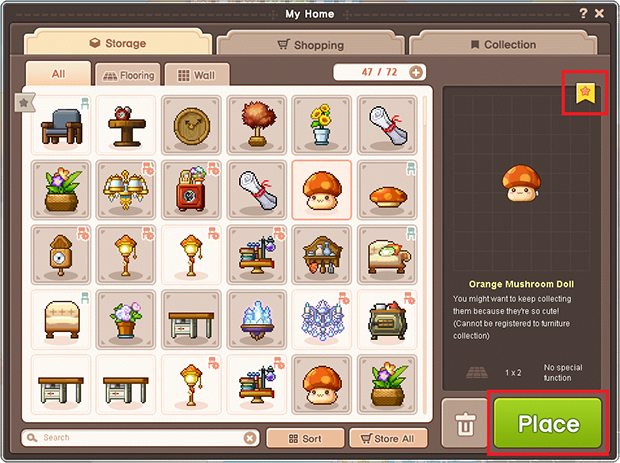
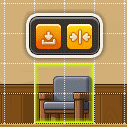
 icon.
icon.
 icon.
icon.

Note:
➢ To exit the Placing function, you may click the X button in the UI and the arrangement will save automatically.
➢ Some furniture's functionality requires the character to be within a certain distance upon interacting with it to function.
➢ Not all furniture have special function properties.
➢ Furniture Slot Coupon can be purchased through My Home Coin Shop or Cash Shop.
Shopping
Of course who doesn't like to shop for new furniture!
Level Requirement: Level 200+
How to Start: Complete the My Home tutorial quest

Features & Guides
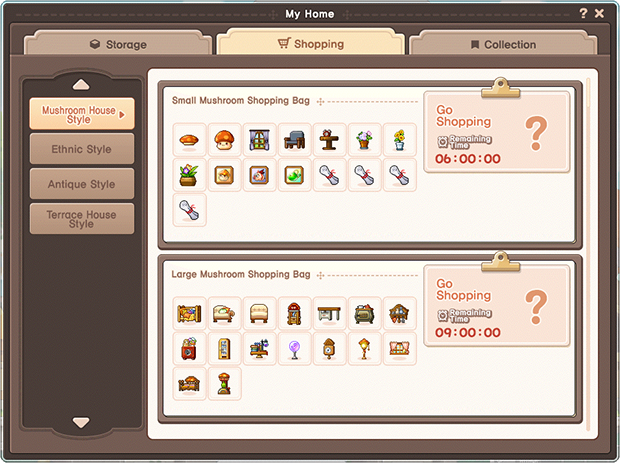
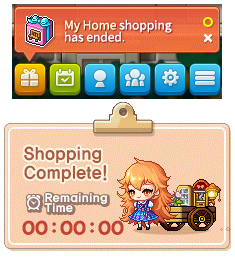
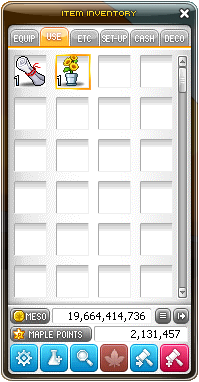
Note:
➢ You cannot purchase other furniture while there is an ongoing Shopping request.
➢ Different furniture styles will have different time requirements.
➢ Furniture rewards will be randomly selected from the list of displayed furniture.
➢ You can also get furniture items through Miranda's Flea Market.
➢ For every Shopping completed with item received, there is a chance to receive additional 1 My Home Coin
 depending on your Caretaker's Aesthetic Sense attribute stats. (Updated 28 Dec, 1800hrs)
depending on your Caretaker's Aesthetic Sense attribute stats. (Updated 28 Dec, 1800hrs)
Collection
It's not hoarding if you can flex it!
Level Requirement: Level 200+
How to Start: Complete the My Home tutorial quest

Features & Guides
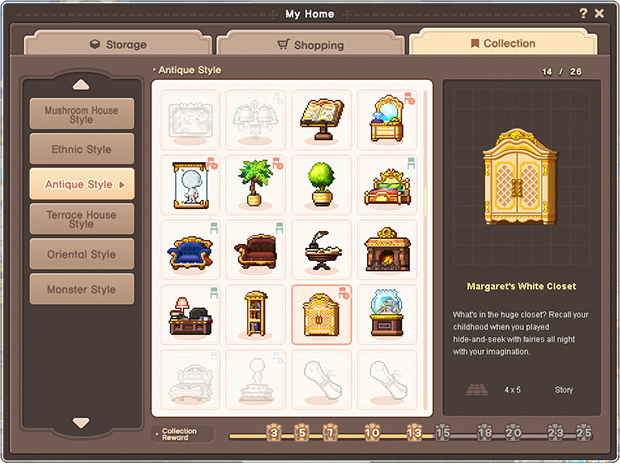

Note:
➢ Rewards consist of either Construction Packages, Special Furniture or Construction Expansion.
➢ Rewards can be collected by clicking the reward box within the UI.
➢ Not all style categories consist Collection Rewards. Kindly check each category if it offers any Collection Rewards.
Construction
Layout and designs? Ohh yess!
Level Requirement: Level 200+
How to Start: Complete the My Home tutorial quest

Features & Guides
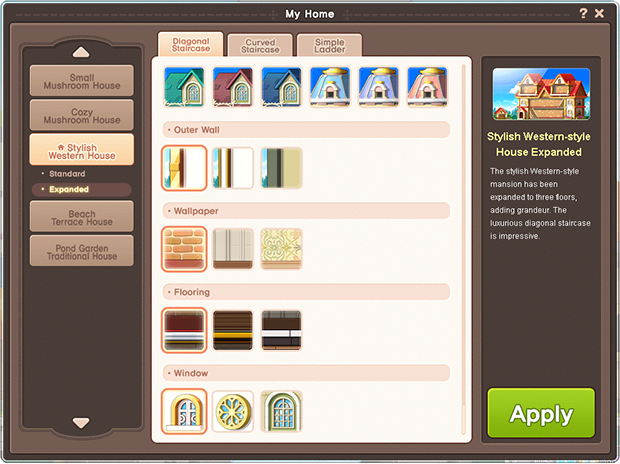
➢ Architecture Elements
➢ Blueprint Structure
➢ Architecture Style
➢ Blueprint Expansion

Note:
➢ Architecture Elements changes will apply immediately.
➢ Other changes will take 1 minute to be reflected.
➢ Furniture will be stored automatically when applying changes.
➢ Extension can be purchased through My Home Coin Shop.
Community
Ain't no home without the community!
Level Requirement: Level 200+
How to Start: Complete the My Home tutorial quest

Features & Guides
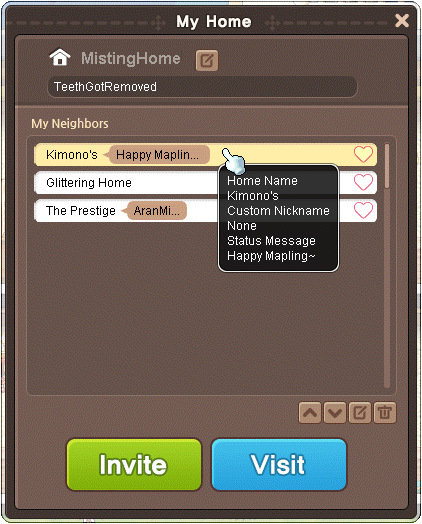
 icon in the Community UI.
icon in the Community UI.
 button.
button.
 button.
button.
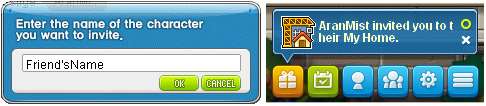
Note:
➢ If you restrict the visiting settings of your home, other Maplers will not be able to visit your home.
➢ Visit restriction can be set through the Blue Lightbulb button in the My Home UI.
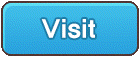
 icon in the My Home UI.
icon in the My Home UI.
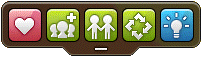
 button when visiting their home.
button when visiting their home.
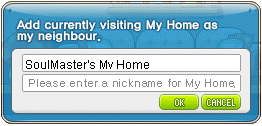
 button.
button.
Caretaker
Even the masters need a caretaker!
Level Requirement: Level 200+
How to Start: Complete the My Home tutorial quest

Features & Guides
➢ [My Home] Be My Caretaker, Alvin!
➢ [My Home] Be My Caretaker, Amy!
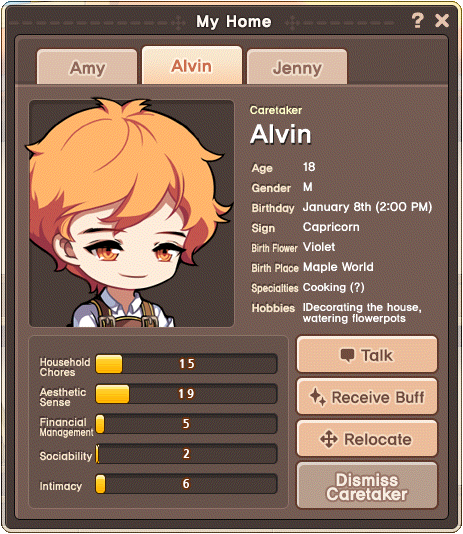
➢ Amy
➢ Alvin
➢ Jenny (unlocks after completing Ep. 2 Story Quest - New Neighbor, Jenny)
➢ Household Chores: Increases duration of Caretakers' Buff
➢ Aesthetic Sense: Increases chance to obtain My Home Coin when Shopping
➢ Financial Management: Decreases Shopping duration
➢ Sociability: Increases maximum amount of visitors to your Home
➢ Intimacy: Increases effect of Caretakers' Buff
Note:
➢ Talk can be done once a day.
➢ Stats are awarded randomly after conversation.
➢ Stats may decrease if you neglect or ignore your Caretaker for a certain amount of time.
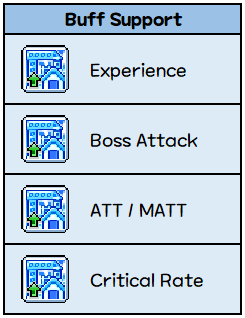
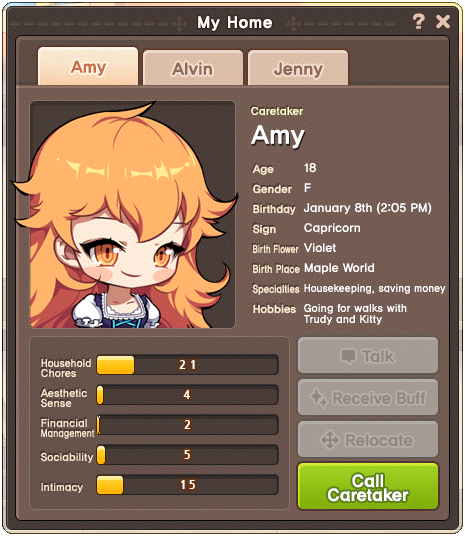
NPC Shop
Renovation stuff..
Level Requirement: Level 200+
How to Start: Complete the My Home tutorial quest

My Home Coin Shop
Currency used:
 My Home Coins,
My Home Coins,  Querencia Coins
Querencia Coins
Where to find: Look for Kenneth's Design Box in Kenneth's House, Querencia Plaza.
Note: Each sale item has its own respective tradability, purchase limit and functionality which can be viewed in the item description. Please exercise caution before making any purchase.

Miranda's Flea Market
Currency used:
 My Home Coins,
My Home Coins,  Mesos
Mesos
Where to find: Look for NPC Miranda in Querencia Plaza.
Note: Each sale item has its own respective tradability, purchase limit and functionality which can be viewed in the item description. Please exercise caution before making any purchase.
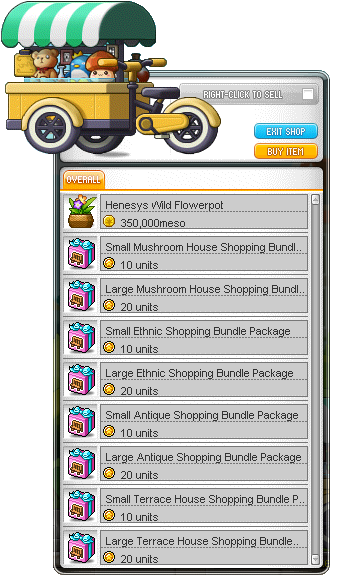
To Ignition II Patch Notes (v219)
To Ignition II Event Notes (v219)
