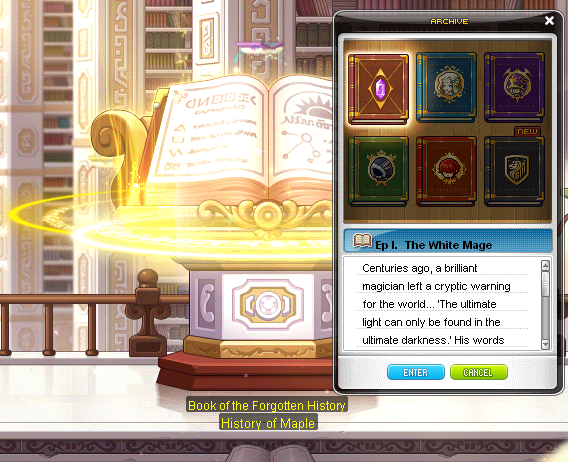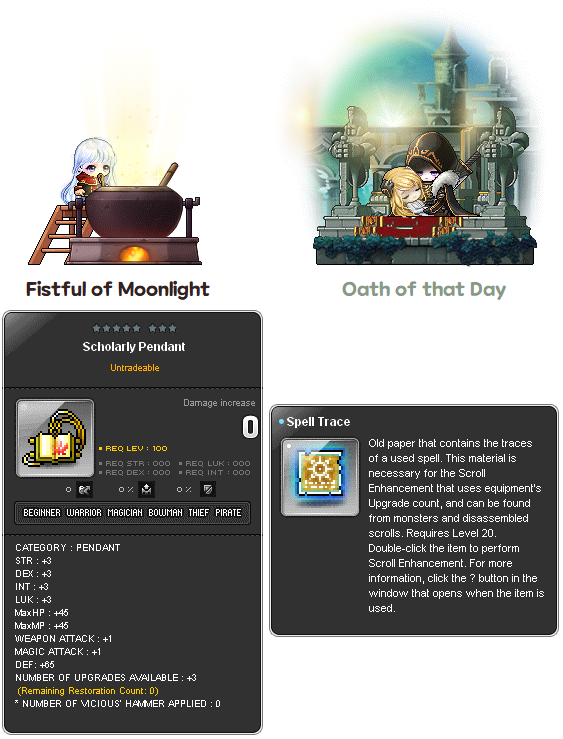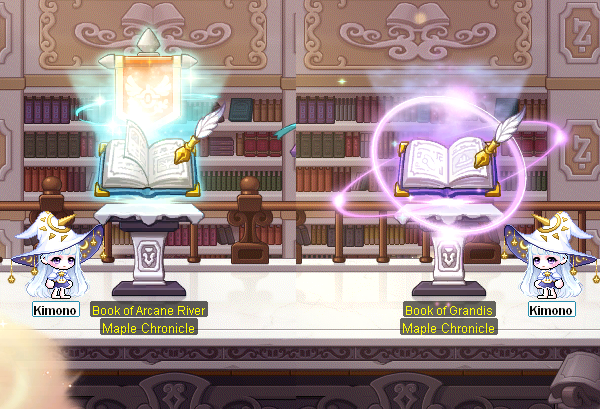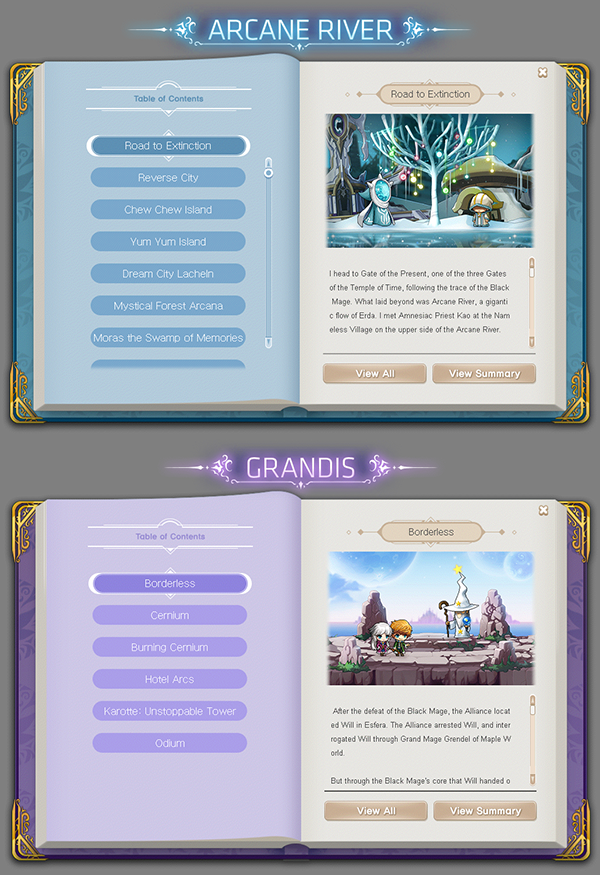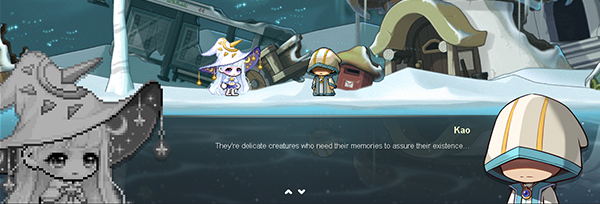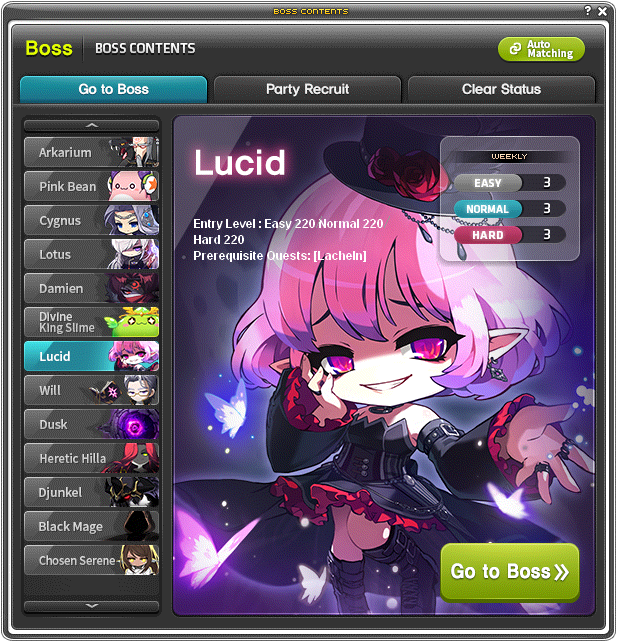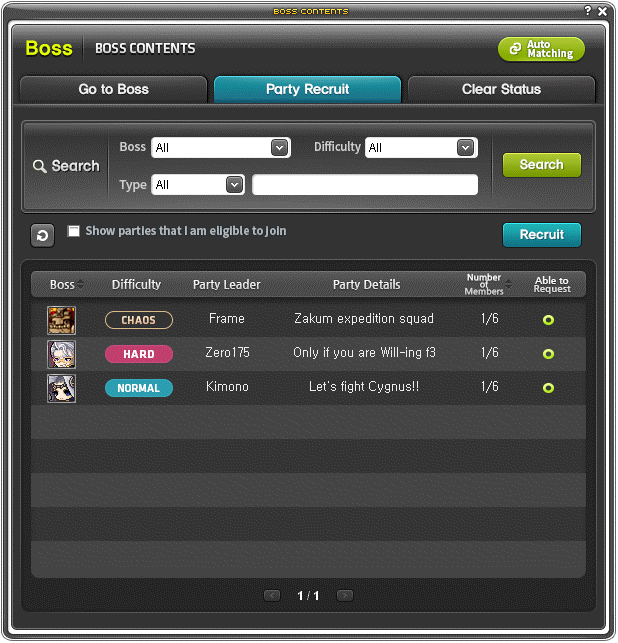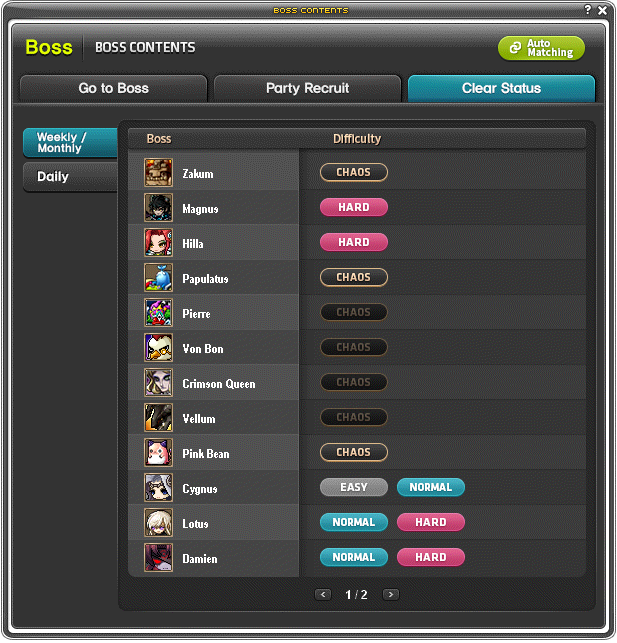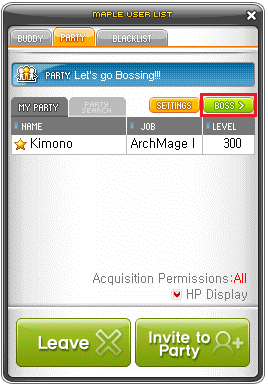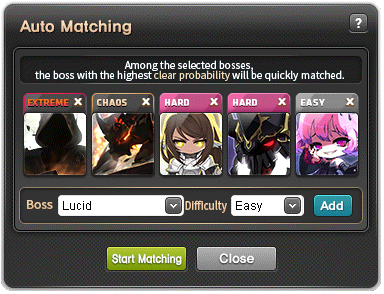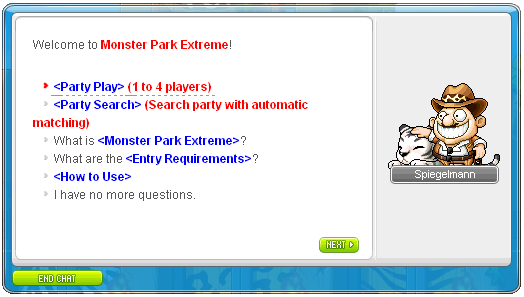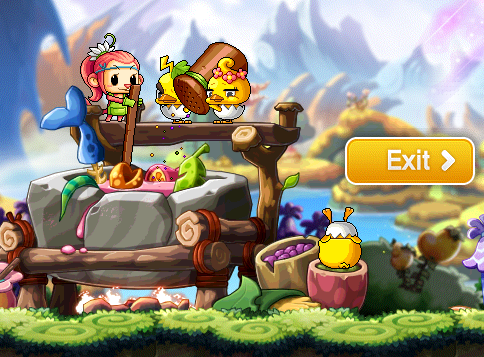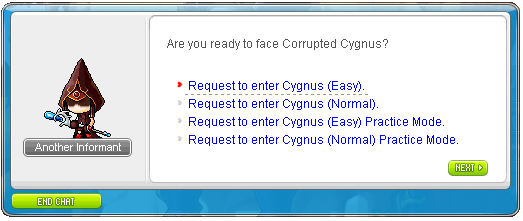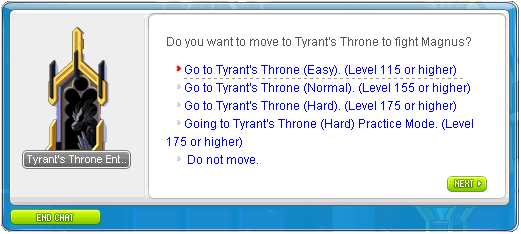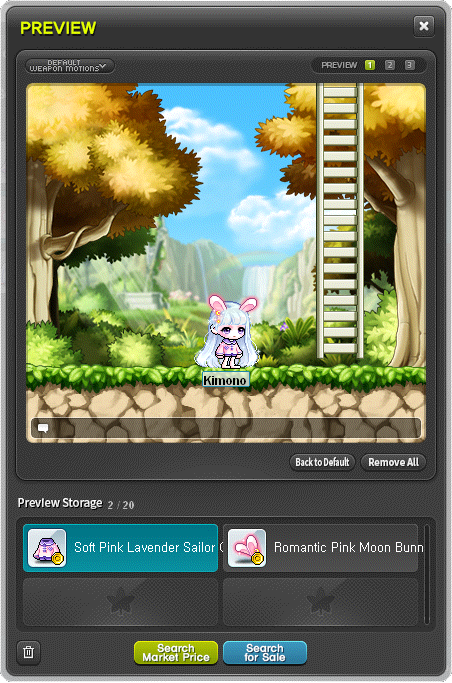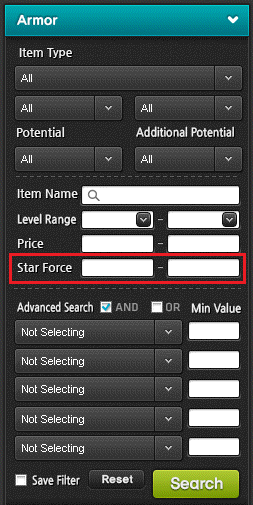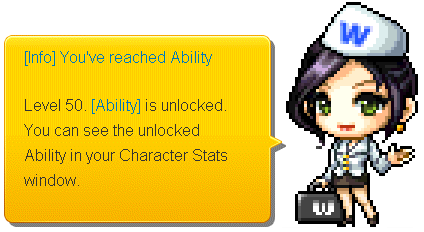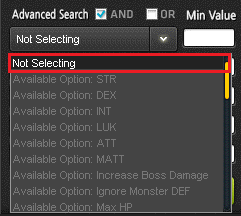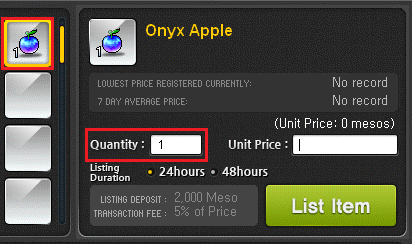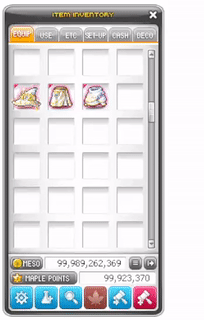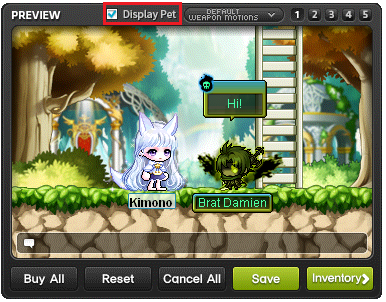14 Mar 2023
SPROUT Patch Notes (v221)
Search for your Chronicles.

TABLE OF CONTENTS
1. Dimension Library: Maple Chronicles
↪
1. History of Maple
↪
2. Maple Chronicles
2. Boss Contents Interface Revamp
↪
1. Boss Contents Interface
↪
2. Boss Auto Matching
3. A Better Maple
Dimension Library: Maple Chronicles
Rewind your past adventures.

The Dimension Library, where all the knowledge and records of Maple World live, has been expanded with a new look.
From the 'Stories of Forgotten History' that no one remembers to the 'Adventure Stories' of the warriors. A variety of stories await.
Explore the various books prepared in the Dimension Library now!
Requirement: Level 101+, Zero character who has completed Chapter 2 for Story Quest that has completed
[Dimension Library] Visit the Dimension Library
Note:
[Dimension Library] Visit the Dimension Library can be found in the Quest Bulb icon at the left side of the screen.
You can enter Dimension Library through Maple Guide or the Mirror of Dimension located in various towns.
History of Maple
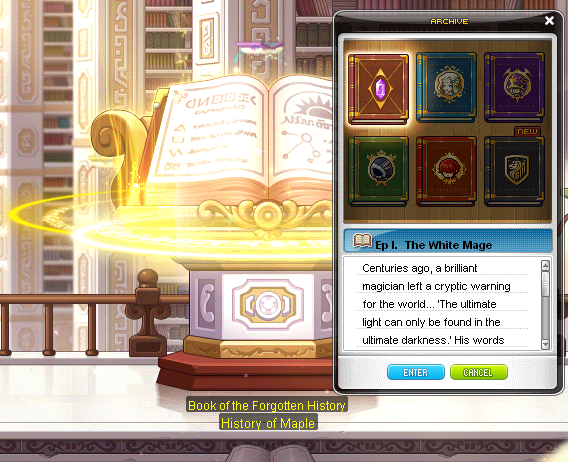 You can read the existing Dimension Library's Episode I ~ VI stories through the Book of the Forgotten History.
Talk to NPC Skylark Rita located beside the Book of the Forgotten History to learn more about History of Maple or enter Forest Beyond the Cabinet.
Rewards
You can read the existing Dimension Library's Episode I ~ VI stories through the Book of the Forgotten History.
Talk to NPC Skylark Rita located beside the Book of the Forgotten History to learn more about History of Maple or enter Forest Beyond the Cabinet.
Rewards
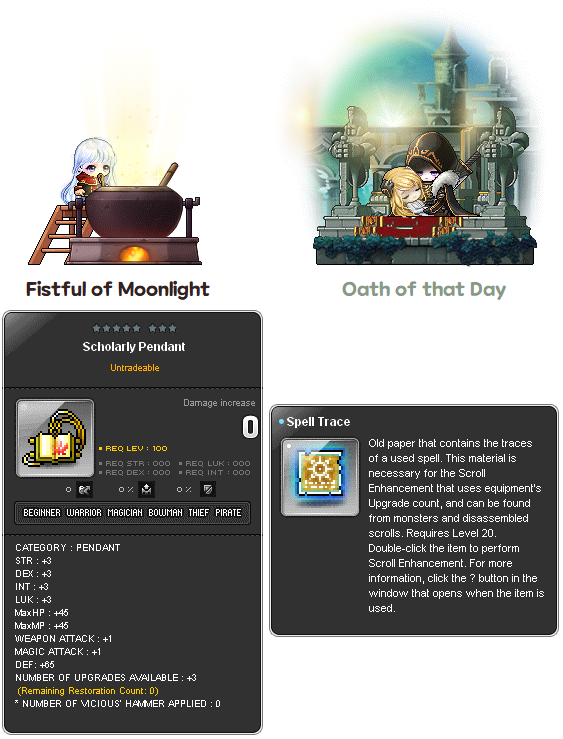 Maple Chronicles
Maple Chronicles
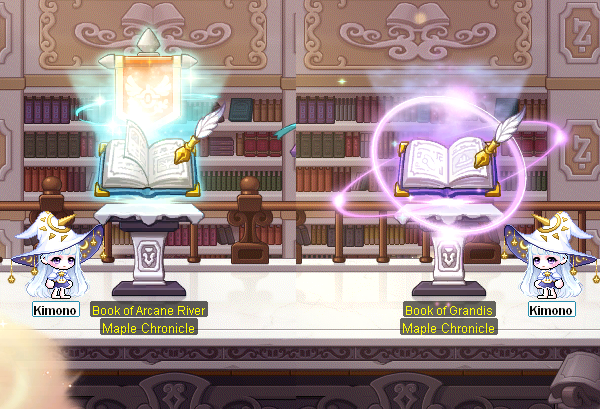
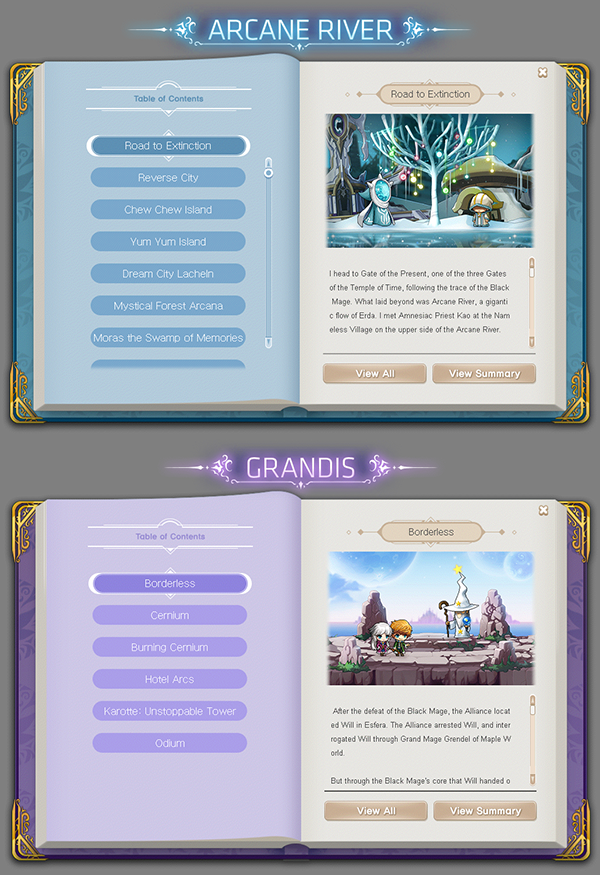 'Book of Arcane River' and 'Book of Grandis' have been added to the Dimension Library.
You can replay the stories of Arcane River and Grandis that you have completed within your account.
The 'Book of Arcane River' can be viewed after completing the Achievement - 'From Future Self to Current'.
The 'Book of Grandis' can be viewed after completing the Achievement - 'The end and the beginning'.
The chapters in the 'Book of Arcane River' and 'Book of Grandis' are unlocked based on the achievements achieved by completing the story quests.
Some chapters may require two or more achievements to unlock.
Select 'View Summary' to read the summary of the story.
'Book of Arcane River' and 'Book of Grandis' have been added to the Dimension Library.
You can replay the stories of Arcane River and Grandis that you have completed within your account.
The 'Book of Arcane River' can be viewed after completing the Achievement - 'From Future Self to Current'.
The 'Book of Grandis' can be viewed after completing the Achievement - 'The end and the beginning'.
The chapters in the 'Book of Arcane River' and 'Book of Grandis' are unlocked based on the achievements achieved by completing the story quests.
Some chapters may require two or more achievements to unlock.
Select 'View Summary' to read the summary of the story.
 When replaying the chapters, a new UI will be available at the top of the screen.
When replaying the chapters, a new UI will be available at the top of the screen.
➢ Select 'AUTO' button to automatically proceed through the dialogues.
➢ Select 'EXIT' button to return to the Dimension Library.
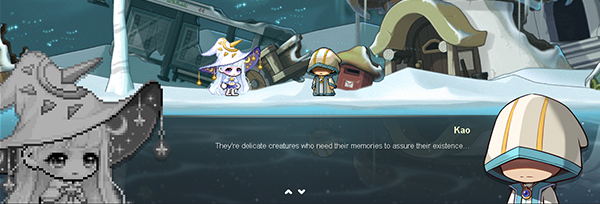 When replaying the chapters, a new dialogue UI is located at the bottom of the screen.
When replaying the chapters, a new dialogue UI is located at the bottom of the screen.
➢ You can proceed through the dialogue by pressing the 'NPC/Gather' button or by pressing the arrows located at the bottom of the screen.
➢ You can press the arrows to navigate to the previous dialogue.
Talk to NPC Skylark Romi located at the left side of the 'Book of Arcane River' to learn more about Maple Chronicles.
Note:
All characters within the same account can view the corresponding chapter if there is a completion history in your account.
Resolution of 1366 x 768 or higher is recommended for the best experience.
Your character's Equipment / Cash Equipment might obstruct some of the dialogue's texts. You are advised to remove some obstructive equipment for the best experience.
New NPCs have been added to the Dimension Library
Book of Forgotten History
Book of Arcane River
Book of Grandis
Skylark Romi
Music Box of Dimension
New achievements have been added
Survive in the Reverse City
Familiar, Unfamiliar
Lucid Dream
Star Devouring Whale
From Future Self to Current
The end and the beginning
Guardian of the City of Gods
Hold, for salvation lies in Palma
Hearted Stronghold
Climber of the Collapsing Tower
Above the continents, below the planets
Boss Contents Interface Revamp
Even better bossing experience.
Boss Contents Interface
The Boss Contents Interface is divided into three tabs, Go to Boss, Party Recruit, and Clear Status.
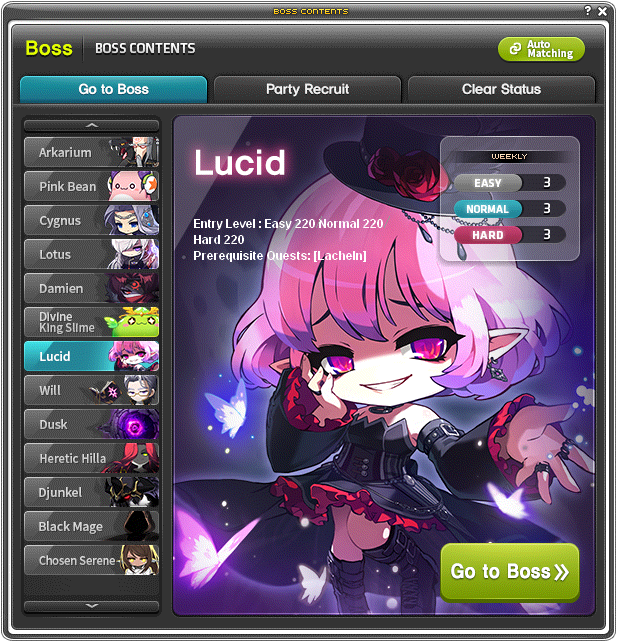 In the Go to Boss tab, you can check each boss' remaining entry counts. Additonally, you can check the Prerequisite Quests for the boss.
You can go to the boss entrance map if you meet the entry requirement by pressing the Go to Boss button.
In the Go to Boss tab, you can check each boss' remaining entry counts. Additonally, you can check the Prerequisite Quests for the boss.
You can go to the boss entrance map if you meet the entry requirement by pressing the Go to Boss button.
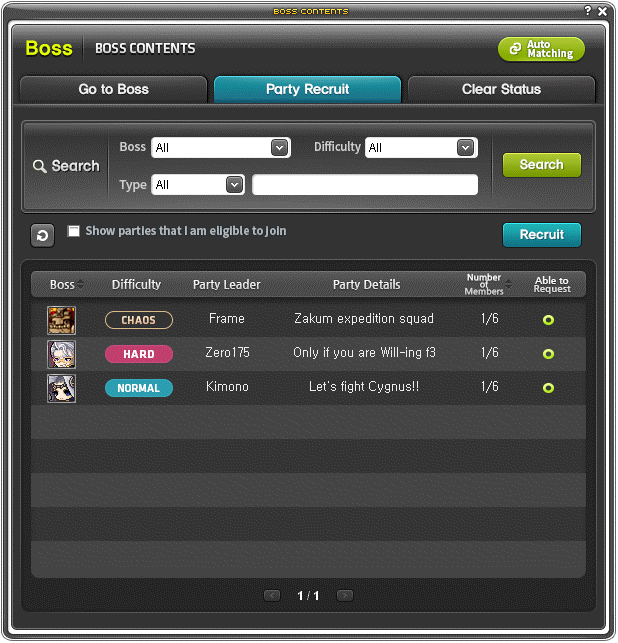 In the Party Recruit tab, you can view a list of all Boss party recruitment posts.
In the Party Recruit tab, you can view a list of all Boss party recruitment posts.
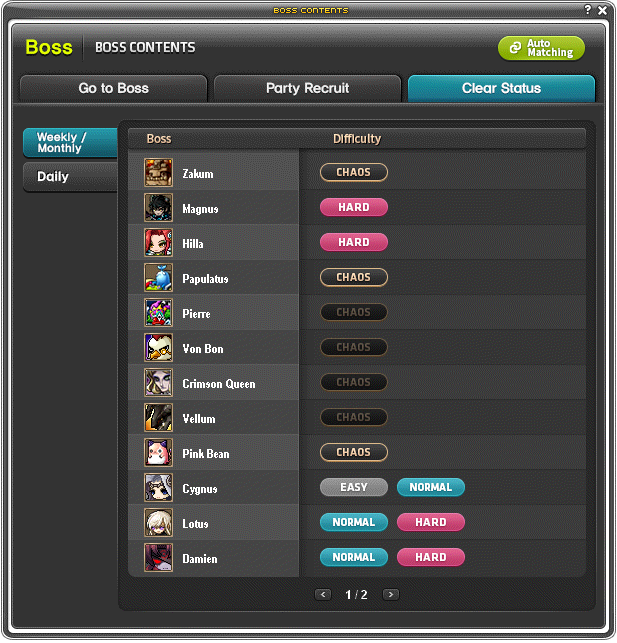 In the Clear Status tab, you can check the list of bosses that have been cleared at a glance.
In the Clear Status tab, you can check the list of bosses that have been cleared at a glance.
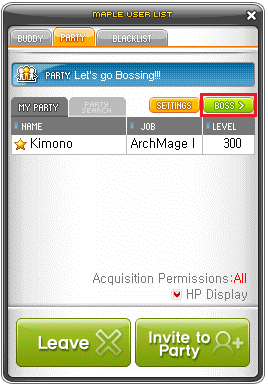 You can access the Boss Contents Interface through the dedicated Boss button located in the Party UI.
Boss Auto Matching
You can access the Boss Contents Interface through the dedicated Boss button located in the Party UI.
Boss Auto Matching
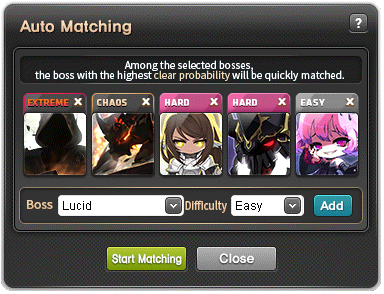 Boss Auto Matching function has been added to the Boss Contents Interface. You can access Boss Auto Matching by pressing the Auto Matching button.
You can add up to five bosses to the boss list, and the same boss with a different difficulty can be added simultaneously.
If the boss' entry requirements are not met, the boss cannot be added to the list. Additionally, bosses that have already cleared or whose entry count has been used up cannot be added to the list.
You can remove a specific boss from the list by clicking the 'X' button.
Pressing the Start Matching button will start the boss party matching.
When matching is done, you automatically party up with the other players. You can move to the boss entry map by clicking the Accept button on the popup.
Please note that certain actions are restricted when using Boss Auto Matching.
Boss Auto Matching function has been added to the Boss Contents Interface. You can access Boss Auto Matching by pressing the Auto Matching button.
You can add up to five bosses to the boss list, and the same boss with a different difficulty can be added simultaneously.
If the boss' entry requirements are not met, the boss cannot be added to the list. Additionally, bosses that have already cleared or whose entry count has been used up cannot be added to the list.
You can remove a specific boss from the list by clicking the 'X' button.
Pressing the Start Matching button will start the boss party matching.
When matching is done, you automatically party up with the other players. You can move to the boss entry map by clicking the Accept button on the popup.
Please note that certain actions are restricted when using Boss Auto Matching.
A Better Maple
Maple gets better and better.
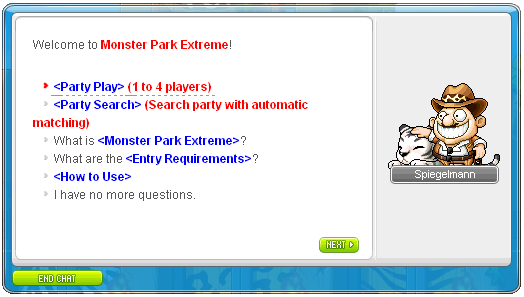 Monster Park Extreme automatic party search function is added.
Monster Park Extreme automatic party search function is added.
➢ You can use the automatic party search function through the Monster Park Extreme entrance portal.
➢ Automatic party search function matches 4 other players with you. When all of the matched players accept, all players will be moved to the same channel.
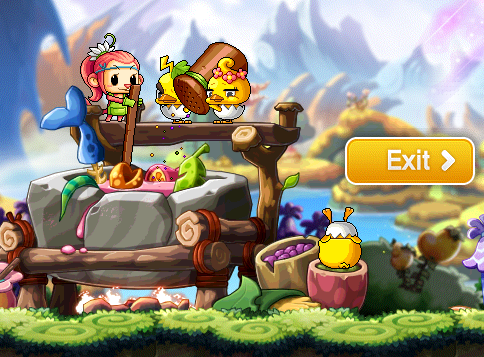 An Exit button has been added to Hungry Muto.
An Exit button has been added to Hungry Muto.
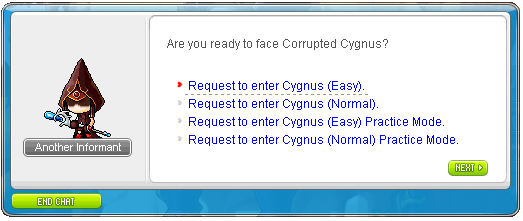 Cygnus Boss entry maps are intergrated into one.
Cygnus Boss entry maps are intergrated into one.
➢ You can select Easy or Normal mode to enter.
➢ The mininum level to enter Easy Cygnus has been changed to Level 165 and the quest [Knight Stronghold] Alex's Promise must be completed. If you have a character that has completed the quest in the world, you can enter without completing the quest on other characters.
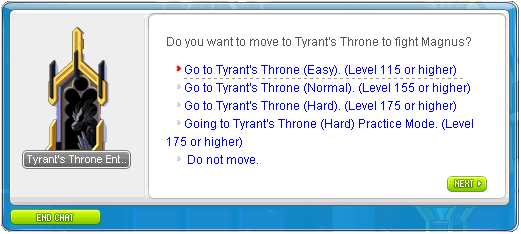 Magnus Boss entry maps are integrated into one.
Magnus Boss entry maps are integrated into one.
➢ You can select Easy, Normal or Hard mode to enter.
➢ Easy Magnus entry pre-requisite quests have been changed. If you have a character that has completed the quest in the world, you can enter without completing the quest on other characters.
↪ Kaiser: Through the Gate
↪ Angelic Buster: Need to Get Stronger
↪ Cadena: Recapturing the Castle
↪ Other jobs: Nova Troublese
The [Easy Magnus] Mock Battle Against Magnus quest has been removed.
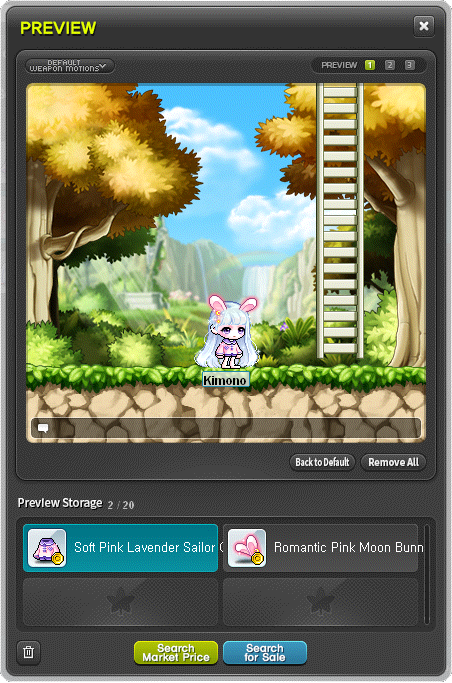 You can now preview cosmetic items in Maple Auction.
You can now preview cosmetic items in Maple Auction.
➢ You can add up to 20 cosmetic items to the Preview Storage.
➢ Cosmetic items, pets, chairs, and some hair/face items can be previewed.
➢ Press  located at the top right of Maple Auction to open the Preview window.
located at the top right of Maple Auction to open the Preview window.
➢ Cosmetic items that obtain items by chance such as Maple Royal Style, Royal Face Coupon, and Royal Hair Coupon cannot be previewed.
➢ The Preview Storage will reset when you exit the game.
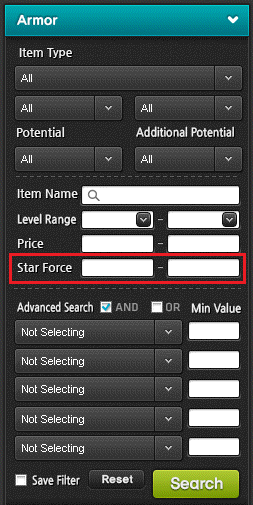 In order to prevent mistakes when searching in Maple Auction, the Star Force Enhancement values are changed so that you can search by specifying the minimum and maximum values separately instead of applying the AND/OR condition of the Advanced Search.
When moving Cash Items within the world, the in-game name and job of the receiving character are changed to be displayed together.
In order to prevent mistakes when searching in Maple Auction, the Star Force Enhancement values are changed so that you can search by specifying the minimum and maximum values separately instead of applying the AND/OR condition of the Advanced Search.
When moving Cash Items within the world, the in-game name and job of the receiving character are changed to be displayed together.
 Link Management can now be registered in a quick slot.
Link Management can now be registered in a quick slot.
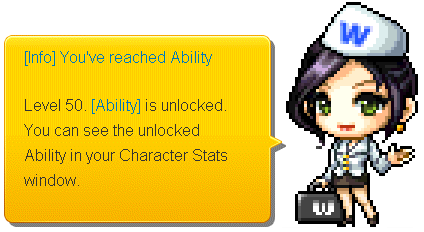 When the character reaches Level 50, the 'Awakening to Abilities' quest completes automatically and the Inner Ability is unlocked.
When the character reaches Level 50, the 'Awakening to Abilities' quest completes automatically and the Inner Ability is unlocked.
➢ All existing characters that are Level 50 or higher but have not unlocked their Inner Ability will have them automatically unlocked upon logging in.
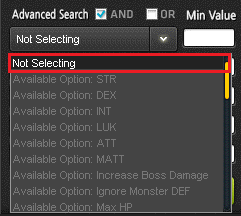 In Maple Auction's Advanced Search, the 'Not Selecting' option will be the default and located at the top of the drop down menu.
In Maple Auction's Advanced Search, the 'Not Selecting' option will be the default and located at the top of the drop down menu.
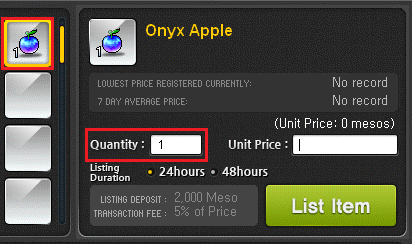 In Maple Auction, if you have a single item to sell, the Quantity will automatically be entered as 1.
In Maple Auction, when selling Cash Items in bundles, the Lowest Price Registered Currently has been changed to display as the lowest bundle price.
When using the Magnifying Glass, you can press the ESC key or another button in the Inventory to exit it.
In Maple Auction, if you have a single item to sell, the Quantity will automatically be entered as 1.
In Maple Auction, when selling Cash Items in bundles, the Lowest Price Registered Currently has been changed to display as the lowest bundle price.
When using the Magnifying Glass, you can press the ESC key or another button in the Inventory to exit it.
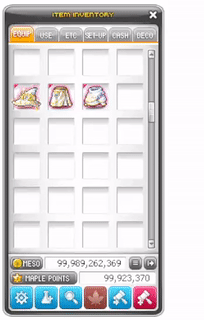 You can now use 'Lock/Unlock Sorting' function continuously.
You can now use 'Lock/Unlock Sorting' function continuously.
➢ When using 'Lock/Unlock Sorting' function, it is now maintained until you press the ESC key or another button in the Inventory.
➢ The 'Lock/Unlock Sorting' cursor icon has changed.
When the Equipment Enchant window is opened, you can right click an equipment in your Equipment or Inventory to place it in the UI.
When you have an equipment placed in the Equipment Enchant's Scroll or Star Force Enhancement, you can drag and drop other equipment into the Equipment Enchant window to replace it.
When using buddy or group chat, the buddies' memo nicknames is displayed.
When logging into the game, the MapleStorySEA In-Game Browser has been changed to appear once per day for the first character you have logged in.
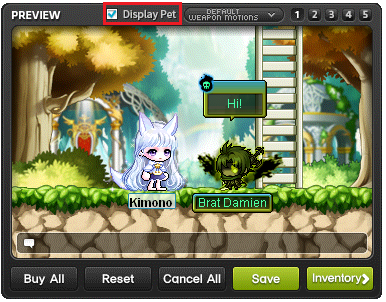 You can now toggle to display pets in the Cash Shop Preview window.
When using Maple Guide, if a confirmation window is opened, Maple Guide's functionality will be disabled to prevent accidentally pressing another button.
You can now toggle to display pets in the Cash Shop Preview window.
When using Maple Guide, if a confirmation window is opened, Maple Guide's functionality will be disabled to prevent accidentally pressing another button.
Suggested next reading...
SPROUT Patch Notes: Improvements
SPROUT Event Notes
MapleStorySEA x BUGCAT CAPOO Highlight Notes
The Chronicles shall be remembered.
~~~ End of Sprout Patch Notes Part 1~~~