Cash Shop
Top-Up - Online Payment
How to Top-Up using mPayment
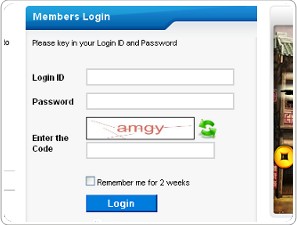 |
1. Login to https://passport.asiasoft.net with your Asiasoft Passport Login ID and Password. |
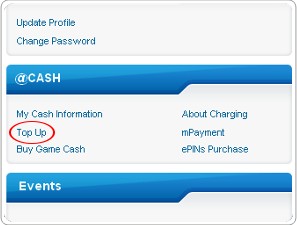 |
2. Under @Cash, select mPayment. |
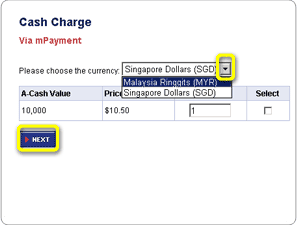 |
4. Select the currency you wish to pay. |
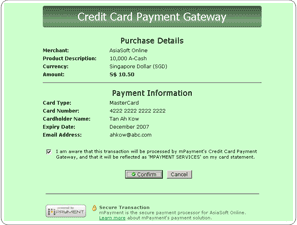 |
5. Pay with your credit card. We accept payment with Visa and Mastercard. |

Converting @Cash to Maple Cash
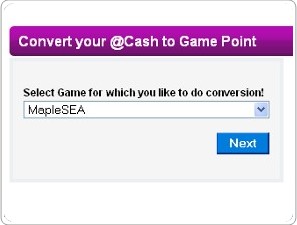 | 1. In order to use the @Cash in the game, it must first be converted to Maple Cash.
Learn how to convert @Cash to Maple Cash. |
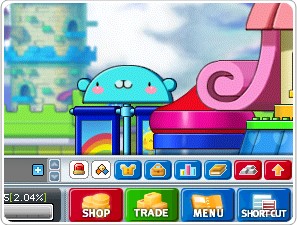 | 2. After converting successfully, you may now proceed to the Cash Shop in the game and start shopping with your Maple Cash! |
Why can't I see my @Cash in Cash Shop?
- Check your Transaction History within your Asiasoft Passport to see whether the charging was successful.
- You may try accessing the Cash Shop a few times or change a channel before doing so.
- You may email [email protected] if you encounter any other problem in charging @Cash.
